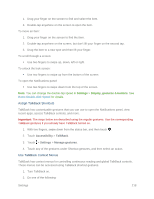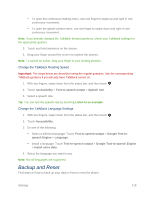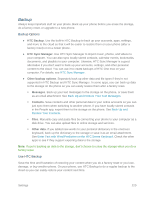HTC One max User manual - Page 237
Switch From Your Previous Online Storage to Google Drive, Backup & reset, Restore from HTC, Backup
 |
View all HTC One max manuals
Add to My Manuals
Save this manual to your list of manuals |
Page 237 highlights
Note: Depending on the amount of content, doing a manual backup through data connection may incur additional data costs and take a long time. Using a Wi-Fi connection is recommended. Note: To restore paid apps, you need to download and install them from Google Play. 1. When you turn on a new HTC phone for the first time or after a factory reset, choose to restore content, and then select Restore from HTC Backup on the Set up phone screen. 2. Make sure to sign in using the same account that you used to back up your phone before. Your backup history will then be displayed. 3. Select a backup, and then touch NEXT. 4. If you used your HTC Account or Facebook account to backup your phone, sign in to your Google Account to access your Google Drive. 5. When prompted, allow HTC Backup to access your Google Drive. 6. After your settings have been restored, touch NEXT to continue setting up your phone. Your free apps that you've previously downloaded from Google Play will be restored in the background, and you can track the progress via a notification in the status bar. The All Apps and Home screen shortcuts will be reorganized as in your backup after all of your apps have been installed. You may continue using your phone while apps are being restored. Tip: You can also go to Settings, and then touch Backup & reset > Restore from HTC Backup. Just make sure that you've already signed in to the same account that you used to back up your phone before. Restoring a backup will overwrite the current data and settings on your phone. Switch From Your Previous Online Storage to Google Drive After you've restored a saved backup from your Dropbox storage to your phone, remember to change your backup storage and use Google Drive from this point on. 1. With two fingers, swipe down from the status bar, and then touch > Backup & reset. 2. Touch > Select storage service. 3. Select Google Drive, and then touch OK. 4. Sign in to your Google Account, if you haven't done so. Settings 222