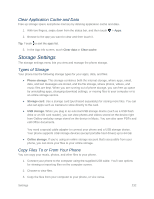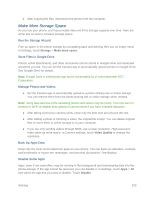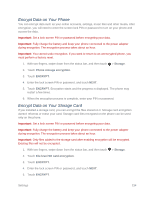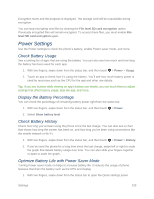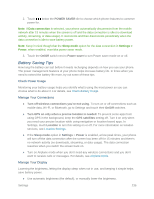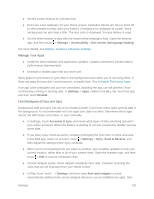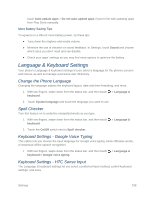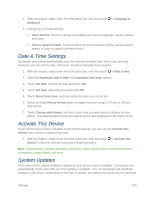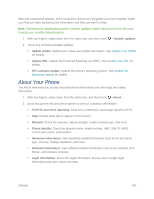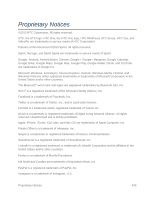HTC One max User manual - Page 252
Manage Your Apps, Limit Background Data and Sync, Settings, Accessibility
 |
View all HTC One max manuals
Add to My Manuals
Save this manual to your list of manuals |
Page 252 highlights
● Set the screen timeout to a shorter time. ● Don't use a live wallpaper for your Home screen. Animation effects are nice to show off to other people but they drain your battery. Changing your wallpaper to a plain, black background can also help a little. The less color is displayed, the less battery is used. ● Set the Web browser to auto dim the screen while webpages load. Open the Internet app, and then touch > Settings > Accessibility > Dim screen during page loading. For more details, see Display, Gestures & Buttons Settings. Manage Your Apps ● Install the latest software and application updates. Updates sometimes include battery performance improvements. ● Uninstall or disable apps that you never use. Many apps run processes or sync data in the background even when you're not using them. If there are apps that you don't need anymore, uninstall them. See Uninstall Third-party Apps. If an app came preloaded and can't be uninstalled, disabling the app can still prevent it from continuously running or syncing data. In Settings > Apps, swipe to the ALL tab, touch the app, and then touch Disable. Limit Background Data and Sync Background data and sync can use a lot of battery power if you have many apps syncing data in the background. It's recommended not to let apps sync data too often. Determine which apps can be set with longer sync times, or sync manually. ● In Settings, touch Accounts & sync and check what types of data are being synced in your online accounts. When the battery is starting to run low, temporarily disable syncing some data. ● If you have many email accounts, consider prolonging the sync time of some accounts. In the Mail app, select an account, touch > Settings > Sync, Send & Receive, and then adjust the settings under Sync schedule. ● When you're not traveling from one place to another, sync weather updates of only your current location, rather than in all of your named cities. Open the Weather app, and then touch > Edit to remove unneeded cities. ● Choose widgets wisely. Some widgets constantly sync data. Consider removing the ones that are not important from your Home screen. ● In Play Store, touch > Settings, and then clear Auto-add widgets to avoid automatically adding Home screen widgets whenever you've installed new apps. Also Settings 237