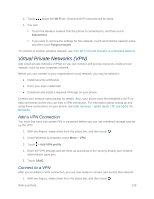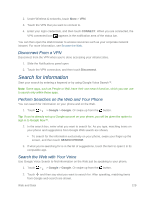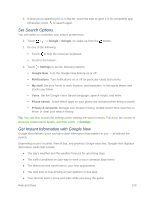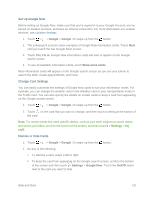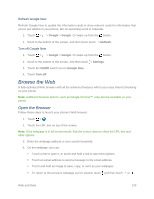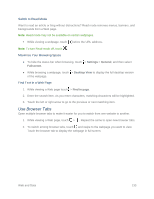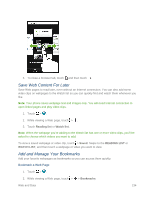HTC One max User manual - Page 144
Disconnect From a VPN, Search for Information, Perform Searches on the Web and Your Phone
 |
View all HTC One max manuals
Add to My Manuals
Save this manual to your list of manuals |
Page 144 highlights
2. Under Wireless & networks, touch More > VPN. 3. Touch the VPN that you want to connect to. 4. Enter your login credentials, and then touch CONNECT. When you are connected, the VPN connected icon appears in the notification area of the status bar. You can then open the Web browser to access resources such as your corporate network intranet. For more information, see Browse the Web. Disconnect From a VPN Disconnect from the VPN when you're done accessing your intranet sites. 1. Slide the Notifications panel open. 2. Touch the VPN connection, and then touch Disconnect. Search for Information Start your search by entering a keyword or by using Google Voice Search™. Note: Some apps, such as People or Mail, have their own search function, which you can use to search only within those apps. Perform Searches on the Web and Your Phone You can search for information on your phone and on the Web. 1. Touch > > Google > Google. Or swipe up from the button. Tip: If you've already set up a Google account on your phone, you will be given the option to sign in to Google Now™. 2. In the search box, enter what you want to search for. As you type, matching items on your phone and suggestions from Google Web search are shown. To search for the information exclusively on your phone, swipe your finger up the screen, and then touch SEARCH PHONE. 3. If what you're searching for is in the list of suggestions, touch the item to open it in its compatible app. Search the Web with Your Voice Use Google Voice Search to find information on the Web just by speaking to your phone. 1. Touch > > Google > Google. Or swipe up from the button. 2. Touch and then say what you want to search for. After speaking, matching items from Google web search are shown. Web and Data 129