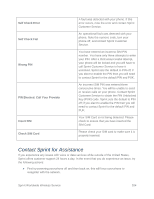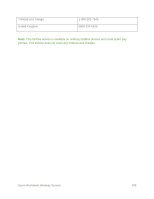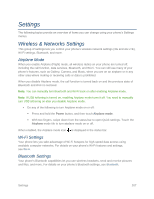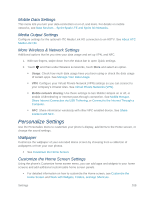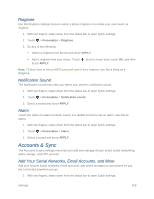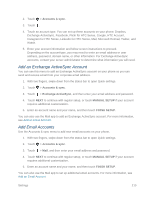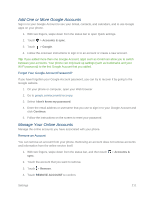HTC One max User manual - Page 222
Settings, Wireless & Networks Settings, Airplane Mode, Wi-Fi Settings, Bluetooth Settings
 |
View all HTC One max manuals
Add to My Manuals
Save this manual to your list of manuals |
Page 222 highlights
Settings The following topics provide an overview of items you can change using your phone's Settings menus. Wireless & Networks Settings This group of settings lets you control your phone's wireless network settings (3G and 4G LTE), Wi-Fi settings, Bluetooth, and more. Airplane Mode When you enable Airplane (Flight) mode, all wireless radios on your phone are turned off, including the call function, data services, Bluetooth, and Wi-Fi. You can still use many of your phone's features, such as Gallery, Camera, and Music, when you are on an airplane or in any other area where making or receiving calls or data is prohibited. When you disable Airplane mode, the call function is turned back on and the previous state of Bluetooth and Wi-Fi is restored. Note: You can manually turn Bluetooth and Wi-Fi back on after enabling Airplane mode. Note: If USB tethering is turned on, enabling Airplane mode turns it off. You need to manually turn USB tethering on after you disable Airplane mode. Do any of the following to turn Airplane mode on or off: Press and hold the Power button, and then touch Airplane mode. With two fingers, swipe down from the status bar to open Quick settings. Touch the Airplane mode tile to turn airplane mode on or off. When enabled, the Airplane mode icon is displayed in the status bar. Wi-Fi Settings Your phone lets you take advantage of Wi-Fi hotspots for high-speed data access using available computer networks. For details on your phone's Wi-Fi features and settings, see Wi-Fi. Bluetooth Settings Your phone's Bluetooth capabilities let you use wireless headsets, send and receive pictures and files, and more. For details on your phone's Bluetooth settings, see Bluetooth. Settings 207