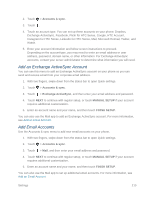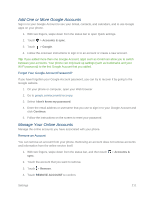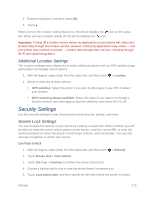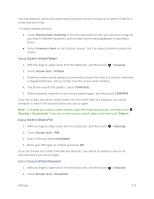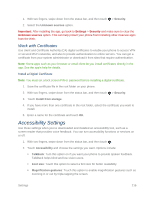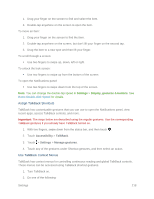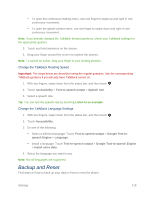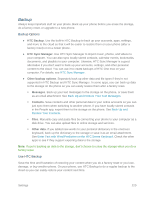HTC One max User manual - Page 230
Bypass the Lock Screen, Lock Screen and Password Settings, Allow Installation of Third-Party Programs
 |
View all HTC One max manuals
Add to My Manuals
Save this manual to your list of manuals |
Page 230 highlights
3. Enter a password and touch CONTINUE. 4. Enter your password again to confirm and touch OK. If you fail to enter the correct password after five attempts, you will be prompted to wait for 30 seconds before you can try again. Disable the Screen Lock 1. With two fingers, swipe down from the status bar, and then touch > Screen lock. 2. Draw your unlock screen pattern, enter your PIN, or enter your password, and then touch NEXT. Note: If you fail to enter the correct password after five attempts, you will be prompted to wait for 30 seconds before you can try again. 3. Touch None. Bypass the Lock Screen If you've set a screen lock for HTC One max, you can just skip the lock screen and go straight to the security screen for unlocking your phone. 1. With two fingers, swipe down from the status bar, and then touch > Security. 2. Select the Bypass lock screen on wake option. Lock Screen and Password Settings Increase your privacy by selecting what type of information you want to display on the lock screen. You can also choose to make passwords invisible as you enter them on your phone. 1. With two fingers, swipe down from the status bar, and then touch > Security. 2. Do any of the following: Touch Notification settings and select which notifications appear on the lock screen. Touch Music playback to control music playback from the lock screen. Clear the Make password visible option (recommended) to make passwords invisible as you enter them on your phone. Allow Installation of Third-Party Programs By default, you can install only programs and games downloaded from Google Play; the Security menu lets you allow installation of non-Play Store apps on your phone. To allow installation of non-Play Store apps on the phone: Settings 215