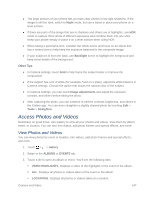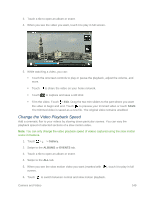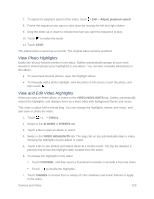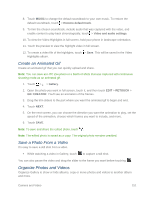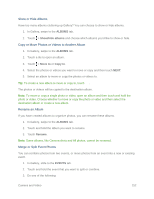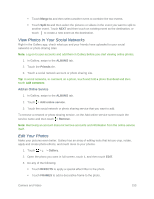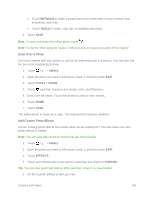HTC One max User manual - Page 167
Show or Hide Albums, Copy or Move Photos or Videos to Another Album, Rename an Album
 |
View all HTC One max manuals
Add to My Manuals
Save this manual to your list of manuals |
Page 167 highlights
Show or Hide Albums Have too many albums cluttering up Gallery? You can choose to show or hide albums. 1. In Gallery, swipe to the ALBUMS tab. 2. Touch > Show/hide albums and choose which albums you'd like to show or hide. Copy or Move Photos or Videos to Another Album 1. In Gallery, swipe to the ALBUMS tab. 2. Touch a tile to open an album. 3. Touch > Move to or Copy to. 4. Select the photos or videos you want to move or copy and then touch NEXT. 5. Select an album to move or copy the photos or videos to. Tip: To create a new album to move or copy to, touch . The photos or videos will be copied to the destination album. Note: To move or copy a single photo or video, open an album and then touch and hold the photo or video. Choose whether to move or copy the photo or video and then select the destination album or create a new album. Rename an Album If you have created albums to organize photos, you can rename these albums. 1. In Gallery, swipe to the ALBUMS tab. 2. Touch and hold the album you want to rename. 3. Touch Rename. Note: Some albums, like Camera shots and All photos, cannot be renamed. Merge or Split Event Photos You can combine photos from two events, or move photos from an event into a new or existing event. 1. In Gallery, slide to the EVENTS tab. 2. Touch and hold the event that you want to split or combine. 3. Do one of the following: Camera and Video 152