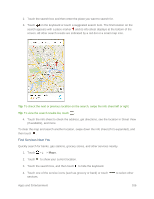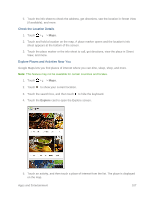HTC One max User manual - Page 117
Navigation, HTC Car
 |
View all HTC One max manuals
Add to My Manuals
Save this manual to your list of manuals |
Page 117 highlights
Note: If you purchased an app in Play Store, you can uninstall it for a refund within a limited time. To know more about the refund policy for paid apps, refer to the Google Play help. Navigation Your phone offers a number of location-based navigation programs to help you figure out where you are and get you where you're going. HTC Car Now when you drive, you can easily use your phone to reach your destination, keep you entertained, and help you stay in touch with the people that matter to you. Get easy access to music, maps, navigation, and phone calls with HTC Car. Important: Using Your Phone While Driving - Talking on or otherwise using your phone while driving (or operating the phone without a hands-free device) is prohibited in some jurisdictions. Laws vary as to specific restrictions. Remember that safety always comes first. Launch HTC Car 1. HTC Car instantly launches when you mount the phone in the HTC Car Kit (available separately). You can also touch > > Car. 2. Swipe up or down to see what you can do in HTC Car. Tip: When using HTC Car, return to the main screen from any other screen by touching . When you remove your phone from HTC Car Kit, HTC Car will automatically exit. You can also manually close HTC Car by touching from the main screen. Use Voice Commands in HTC Car Use your voice to control HTC Car. 1. In HTC Car, activate voice command by: Touching the screen with three fingers. Touch Speak on the main screen in HTC Car. 2. Do one of the following: Call someone. Say "Call [person's name in phonebook]" Play music. Say "Play [song title, album, artist name, or genre]" Play the radio. Say "Listen to [song title, artist name, or genre]" Find something on the map. Say "Find [name of place, address, type of place]" Apps and Entertainment 102