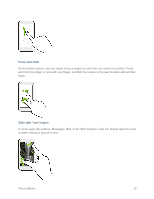HTC One max User manual - Page 29
Turn Your Screen On and Off, Front Indicator Light LED - release
 |
View all HTC One max manuals
Add to My Manuals
Save this manual to your list of manuals |
Page 29 highlights
● Microphone allows other callers to hear you clearly when you are speaking to them. ● Speaker lets you hear music and the different ringers and sounds on your phone. The speaker also lets you hear the caller's voice in speakerphone mode. ● Home lets you display the main Home screen. When the screen is active, you can: Double-tap to select a recently-opened app. Swipe up or press and hold to open Google Search or Google Now™. Tip: You can configure the Home key to open the Menu while you're in an app. For details, see Home Key. ● Touchscreen lets you view and control all the features of your phone. ● Power Button lets you turn the phone on or off, turn the screen on or off, restart the phone, or switch your phone to airplane mode. ● Volume Button allows you to adjust the ringer or media volume or adjust the voice volume during a call. ● Earpiece lets you hear the caller and automated prompts. The earpiece also functions as a speaker to provide a richer sound when you're playing music or watching videos. ● Front Camera allows you to take photos and videos or start a video call. ● 3.5 mm Headset Jack allows you to plug in either a stereo headset or an optional headset for convenient, hands-free conversations. ● IR port lets you use the TV app and HTC remote to control your TV, cable box, and home entertainment system. ● Proximity Sensor turns off the screen automatically when you place the phone near your face. Important: If you want to use a screen protector, please don't cover and block the proximity sensor. Purchase a screen protector designed for your phone. ● Front Indicator Light (LED) shows your phone's status or pending notifications at a glance. ● Back Cover Lock releases the back cover so you can access the SIM and storage card slots. Turn Your Screen On and Off Your phone allows you to quickly turn the screen off when not in use and to turn it back on and unlock it when you need it. Phone Basics 14