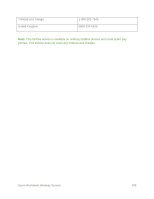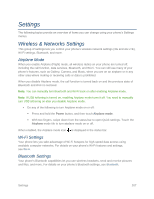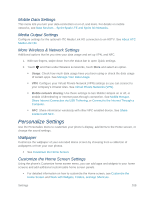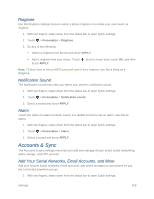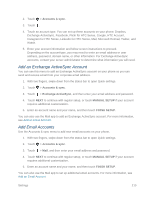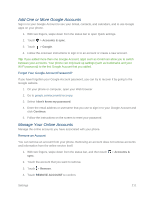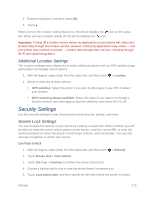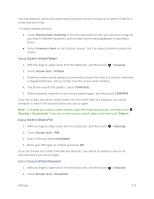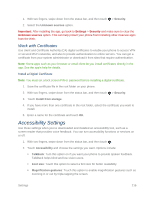HTC One max User manual - Page 226
Add One or More Google Accounts, Manage Your Online Accounts, Accounts & sync, Google
 |
View all HTC One max manuals
Add to My Manuals
Save this manual to your list of manuals |
Page 226 highlights
Add One or More Google Accounts Sign in to your Google Account to see your Gmail, contacts, and calendars, and to use Google apps on your phone. 1. With two fingers, swipe down from the status bar to open Quick settings. 2. Touch > Accounts & sync. 3. Touch > Google. 4. Follow the onscreen instructions to sign in to an account or create a new account. Tip: If you added more than one Google Account, apps such as Gmail can allow you to switch between your accounts. Your phone can only back up settings (such as bookmarks and your Wi-Fi password) to the first Google Account that you added. Forgot Your Google Account Password? If you have forgotten your Google Account password, you can try to recover it by going to the Google website. 1. On your phone or computer, open your Web browser 2. Go to google.com/accounts/recovery. 3. Select I don't know my password. 4. Enter the email address or username that you use to sign in to your Google Account and click Continue. 5. Follow the instructions on the screen to reset your password. Manage Your Online Accounts Manage the online accounts you have associated with your phone. Remove an Account You can remove an account from your phone. Removing an account does not remove accounts and information from the online service itself. 1. With two fingers, swipe down from the status bar, and then touch > Accounts & sync. 2. Touch the account that you want to remove. 3. Touch > Remove. 4. Touch REMOVE ACCOUNT to confirm. Settings 211