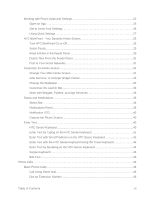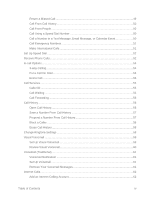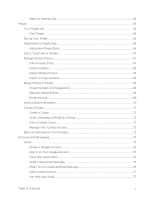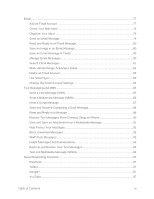Table of Contents
viii
Data Services
–
Sprint Spark LTE and Sprint 3G Networks
.............................................
124
Launch a Web Connection
........................................................................................
124
Data Connection Status and Indicators
.....................................................................
124
Turn the Data Connection On or Off
.........................................................................
125
Manage Your Data Usage
........................................................................................
125
Wi-Fi
................................................................................................................................
126
Turn Wi-Fi On and Connect to a Wireless Network
...................................................
126
Prevent Notifications from Unsecured Wi-Fi Networks
..............................................
127
Connect to a Wi
‑
Fi Network via WPS
.......................................................................
127
Disconnect from a Wireless Network
........................................................................
127
Virtual Private Networks (VPN)
........................................................................................
128
Add a VPN Connection
.............................................................................................
128
Connect to a VPN
.....................................................................................................
128
Disconnect From a VPN
...........................................................................................
129
Search for Information
.....................................................................................................
129
Perform Searches on the Web and Your Phone
.......................................................
129
Search the Web with Your Voice
..............................................................................
129
Set Search Options
...................................................................................................
130
Get Instant Information with Google Now
..................................................................
130
Browse the Web
..............................................................................................................
132
Open the Browser
.....................................................................................................
132
Use Browser Tabs
....................................................................................................
133
Save Web Content For Later
....................................................................................
134
Add and Manage Your Bookmarks
...........................................................................
134
Browsing History
.......................................................................................................
135
Private Browsing
.......................................................................................................
136
Set Browser Options
.................................................................................................
136
Use Google Chrome to Browse the Web
..................................................................
136
Mobile Hotspot
.................................................................................................................
136
Share Internet Connection via USB Tethering
..................................................................
137
Connect to the Internet Through a Computer
...................................................................
137
Wi
‑
Fi Printing
...................................................................................................................
138
Camera and Video
..................................................................................................................
140