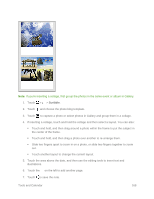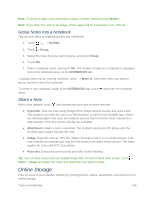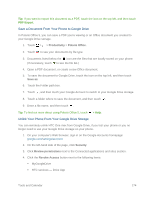HTC One max User manual - Page 187
Share the Link to Google Drive Photos and Videos, Share Links to Documents or Files in Google Drive
 |
View all HTC One max manuals
Add to My Manuals
Save this manual to your list of manuals |
Page 187 highlights
Share the Link to Google Drive Photos and Videos Share the link to an entire album of photos and videos that's in your Google Drive storage so that other people can access it. 1. Touch > > Gallery. 2. Swipe to the ALBUMS tab, and then touch the Drive tile. 3. Do one of the following: Touch an album to share, and then touch . To share a single photo, touch to display it in full screen, and then touch . 4. Choose how you want to share the link, such as sending it by email or posting it to your social networks. Shared links are not accessible by your recipients automatically. Once your recipients receive the link, they can request access, and then you'll receive an email that notifies you to give them access. Or, before sharing, you can first use the Drive app to add the recipients you will share your Google Drive link with. Share Links to Documents or Files in Google Drive No more attaching large files to your email. Using the Mail app, you can easily share links to documents or other files in your Google Drive by email. 1. Touch > > Mail. 2. If you have several email accounts, switch to an email account you want to use. 3. Create a new email message and fill in your recipients, or reply to an email. 4. Touch . 5. Do one of the following: Touch Document, and then choose whether to share PDFs or Office documents. Touch File to choose any file type. 6. Touch Google Drive. 7. In your Google Drive storage, open the folder that contains the files that you want. 8. Select the files you want to share, and then touch OK. You'll then see the links to your selected files added to your email message. 9. Touch to send your email. Tools and Calendar 172