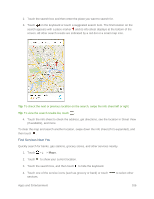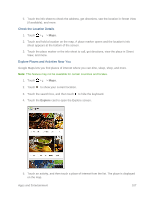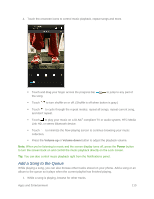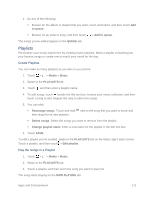HTC One max User manual - Page 121
Find Services Near You, to show your current location.
 |
View all HTC One max manuals
Add to My Manuals
Save this manual to your list of manuals |
Page 121 highlights
2. Touch the search box and then enter the place you want to search for. 3. Touch on the keyboard or touch a suggested search item. The first location on the search appears with a place marker and its info sheet displays at the bottom of the screen. All other search results are indicated by a red dot or a smart map icon. Tip: To check the next or previous location on the search, swipe the info sheet left or right. Tip: To view the search results list, touch . 4. Touch the info sheet to check the address, get directions, see the location in Street View (if available), and more. To clear the map and search another location, swipe down the info sheet (if it's expanded), and then touch . Find Services Near You Quickly search for banks, gas stations, grocery stores, and other services nearby. 1. Touch > > Maps. 2. Touch to show your current location. 3. Touch the search box, and then touch to hide the keyboard. 4. Touch one of the service icons (such as grocery or bank) or touch services. to select other Apps and Entertainment 106