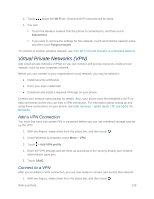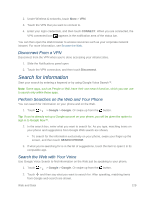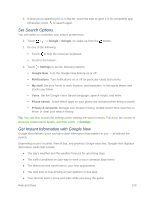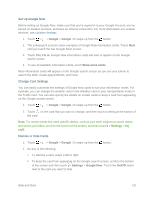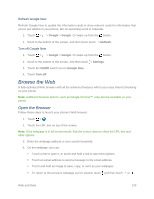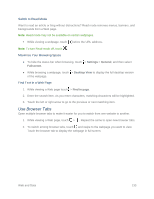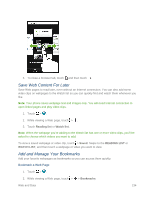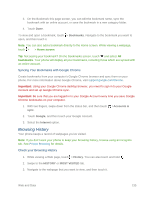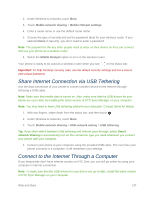HTC One max User manual - Page 147
Browse the Web, Open the Browser
 |
View all HTC One max manuals
Add to My Manuals
Save this manual to your list of manuals |
Page 147 highlights
Refresh Google Now Refresh Google Now to update the information cards or show relevant cards for information that you've just added on your phone, like an upcoming event in Calendar. 1. Touch > > Google > Google. Or swipe up from the button. 2. Scroll to the bottom of the screen, and then touch touch > Refresh. Turn off Google Now 1. Touch > > Google > Google. Or swipe up from the button. 2. Scroll to the bottom of the screen, and then touch > Settings. 3. Touch the On/Off switch next to Google Now. 4. Touch Turn off. Browse the Web A fully-optimized Web browser with all the advanced features will let you enjoy Internet browsing on your phone. Note: Additional browser options, such as Google Chrome™, may also be available on your phone. Open the Browser Follow these steps to launch your phone's Web browser. 1. Touch > . 2. Touch the URL box on top of the screen. Note: If the webpage is in full screen mode, flick the screen down to show the URL box and other options. 3. Enter the webpage address or your search keywords. 4. On the webpage, you can: Touch a link to open it, or touch and hold a link to see more options. Touch an email address to send a message to the email address. Touch and hold an image to save, copy, or set it as your wallpaper. To return to the previous webpage you've viewed, touch , and then touch or . Web and Data 132