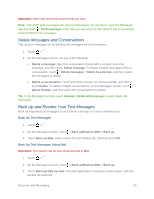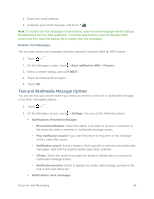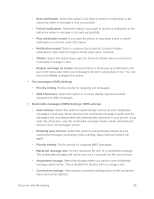HTC One max User manual - Page 113
Preload Videos, Search for Videos, Settings, Preloading
 |
View all HTC One max manuals
Add to My Manuals
Save this manual to your list of manuals |
Page 113 highlights
4. While watching a video, you can: Turn the phone sideways to watch the video in full screen. Touch the video screen to pause, resume playback, or drag the slider to jump to a different part of the video. Scroll down the video information panel to see the description, related videos, or comments from other viewers. Touch to minimize the video screen and browse other videos. To close the video thumbnail, swipe it left or right. Tip: If you want to watch the video at a later time, touch > Add to > Watch later. You can access the video again from your account profile's Watch later list. 5. Touch the YouTube icon to return to the main screen. Preload Videos Set the YouTube app to preload videos so that you can watch them without interruptions. Videos are preloaded when your phone is being charged and is connected to a Wi-Fi network. For more information about preloading videos, refer to the YouTube help. 1. In the YouTube app, touch > Settings > Preloading. 2. Select what type of videos to preload. The videos are preloading when appears on Watch list screen or on the channel you subscribed to. The icon changes to when the videos are ready to watch. Search for Videos 1. In the YouTube app, touch . 2. In the search box, enter the words you want to search for. As you type, matching items are shown as a list. 3. If what you're searching for is in the list of suggestions, touch the item. Tip: Touch to enter it in the search box. New suggestions appear and you can enter more text or touch beside a subsequent suggestion to quickly refine your search. 4. Scroll through the results and touch a video to watch it. Tip: You also have the option to show results that were just recently posted. Touch All time, and then select a time period you want. Accounts and Messaging 98