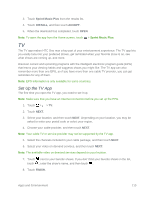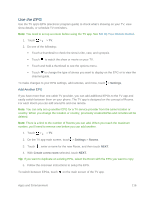HTC One max User manual - Page 135
Control Your TV From the Notifications Panel, Google Play Movies & TV
 |
View all HTC One max manuals
Add to My Manuals
Save this manual to your list of manuals |
Page 135 highlights
Access the playback controls. Go to the CH/VOL tab. Tip: To automatically turn on the display when you pick up your phone while using the TV app, select the Auto Wake option in > Settings. Control Your TV From the Notifications Panel You can easily use your phone to mute the TV and more. 1. Slide open the Notifications panel. 2. Touch the controls to mute the TV, switch channels, and more. Google Play Movies & TV Stream movies you've purchased on Google Play using the Google Play Movies & TV app. You can stream instantly or download the movie or TV show on your phone so you can watch it whenever you're free. Google Play Movies & TV app also gives quick access to your personal videos, including those you've captured on your phone. To open Google Play Movies & TV, touch > > Media > Play Movies & TV. Learn more about Google Play Movies & TV at play.google.com. Connect to Your Home Entertainment System To make your media experience bigger and louder, share your videos, music, and even streaming media to external devices through DLNA, HTC Media Link HD, or A2DP (Bluetooth) with a simple gesture. Note: Some devices may need to be paired before you can share to them. About HTC Media Link HD You can plug in HTC Media Link HD to any TV with HDMI port, and use it to display content wirelessly to your TV. Apps and Entertainment 120