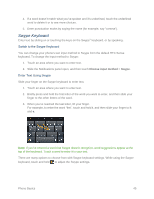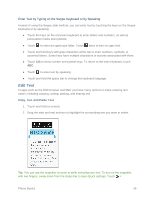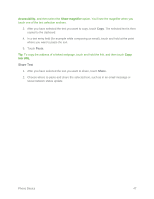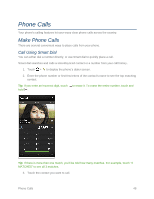HTC One max User manual - Page 58
Set a Second Language for Word Prediction, Add Words and Phrases to the Word Prediction Dictionary
 |
View all HTC One max manuals
Add to My Manuals
Save this manual to your list of manuals |
Page 58 highlights
To enter a word in predictive mode, do any of the following: ● Touch the space bar to insert the highlighted word in the suggestion list. ● Touch a word from the suggestion list. ● Touch the arrow next to the suggestion list to see more choices. Tip: If you've accidentally chosen a wrong word from the suggestion list, you can always go back and change it by touching the word and selecting another suggestion. Set a Second Language for Word Prediction You can set the word prediction to be bilingual. As you type, you'll get word suggestions in the languages that you've selected. Note: Bilingual prediction is available only when you're using a Latin-based keyboard. 1. With two fingers, swipe down from the status bar, and then touch > Language & keyboard > HTC Sense Input. 2. Touch Keyboard selection > Bilingual prediction, and then choose the language you want. Add Words and Phrases to the Word Prediction Dictionary Add frequently-used names, acronyms, and even phrases to the word prediction dictionary to easily find them in the suggestion list. Type even faster when you create text shortcuts to words and phrases. Instead of typing "Talk to you later", save a few keystrokes by adding the ttyl shortcut. In your message or email, just type "ttyl", and then touch the spacebar to enter the complete phrase. 1. With two fingers, swipe down from the status bar, and then touch > Language & keyboard > HTC Sense Input. 2. Touch Personal dictionary > . 3. Enter a word or phrase, and then enter its text shortcut. Be sure to remember this shortcut, including the uppercase and lowercase letters you've typed. 4. Touch OK. While you're entering text using the Standard keyboard layout, touching a suggested word that's not in the dictionary (usually the first word shown in the suggestion list) automatically stores it. Phone Basics 43