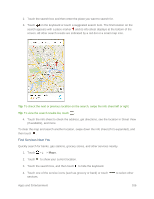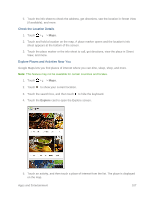HTC One max User manual - Page 119
Stay Connected to Your Contacts, Customize HTC Car, In HTC Car, touch
 |
View all HTC One max manuals
Add to My Manuals
Save this manual to your list of manuals |
Page 119 highlights
Tip: You can also find places by touching Speak on the main screen and saying what you are looking for. For example say "Find parking". To find places in HTC Car: 1. In HTC Car, touch Navigation. 2. Do one of the following: Search for a new place. Touch . Type what you are looking for, and touch . Look up a previously searched place. Touch Previous. Get directions for an upcoming event in Calendar. Touch Appointments and touch an upcoming appointment from the list. 3. Touch an item to see the place on the map. 4. Touch Start to get the directions. Stay Connected to Your Contacts Just because you're driving doesn't mean you have to be isolated from the rest of the world. With HTC Car, you can take calls, make calls, and get notifications. To handle incoming calls in HTC Car: When you receive an incoming call, you can easily answer or decline by speaking or touching. ● If you hear a voice prompt, say "yes" or "no" to answer or decline a call. ● Touch Answer or Decline. To make phone calls in HTC Car: ● Touch Dialer to open the dialpad. ● Touch People and then browse a category or search by entering a name. ● Touch Speak and say "Call" and the person's name. For example, say "Call Jennifer Singer." Customize HTC Car ● To change the default behavior of HTC Car, touch Settings. ● To add more apps to HTC Car, touch and select an app. Apps and Entertainment 104