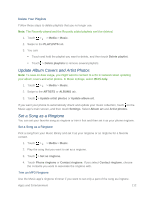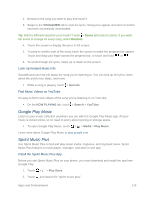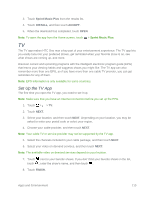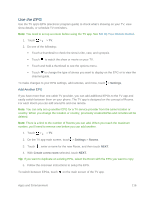HTC One max User manual - Page 132
Schedule TV Programs, Watch On Demand Videos, Settings, Rooms, Remind me, My Picks, SCHEDULED
 |
View all HTC One max manuals
Add to My Manuals
Save this manual to your list of manuals |
Page 132 highlights
Edit, Rename, or Remove a Room 1. Touch > > TV. 2. Touch > Settings > Rooms. 3. Touch a Room to hide or show channels, tag your favorite channels, and more. If you want to rename or remove the Room, touch while viewing the Room editor, and touch the option you want. Schedule TV Programs Whether your favorite show is airing in the next hour or next weekend, you'll never miss it when you set a reminder in the TV app. The Calendar app will notify you when your favorite show is about to start. 1. Touch > > TV. 2. Touch a thumbnail of a program that interests you. 3. Do one of the following: For programs that are part of a series, touch an episode under Upcoming, and then touch Remind me to add a reminder for that show. For programs such as movies or sports events, touch Remind me under the Upcoming to add a reminder for a particular viewing time. The reminder set icon appears next to the scheduled program. Before the show starts, you'll receive an upcoming event notification. Touch the notification and then touch the link and open it in the TV app to view the show details. If you want to check what shows you scheduled, touch > My Picks. Then go to the SCHEDULED tab. Tip: If you want to receive reminders for future episodes of a TV series, touch ADD SERIES. Watch On Demand Videos Add on-demand services to the TV app to enjoy available movies and TV shows anytime you want. Note: Most on-demand movies and TV shows can be purchased or rented from your video service provider. Note: You may need to download the on demand service app first from Google Play. 1. Touch > > TV. Apps and Entertainment 117