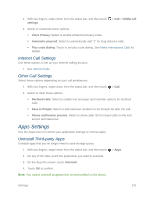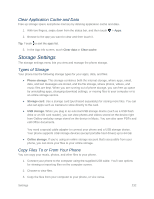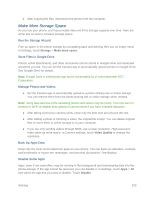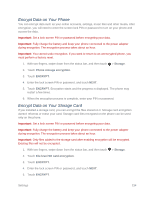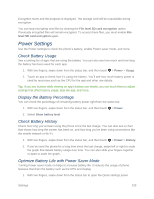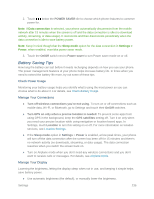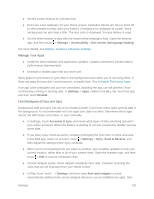HTC One max User manual - Page 247
Clear Application Cache and Data, Storage Settings, Types of Storage, Copy Files To or From Your Phone
 |
View all HTC One max manuals
Add to My Manuals
Save this manual to your list of manuals |
Page 247 highlights
Clear Application Cache and Data Free up storage space and phone memory by deleting application cache and data. 1. With two fingers, swipe down from the status bar, and then touch > Apps. 2. Browse to the app you want to clear and then touch it. Tip: Touch to sort the apps list. 3. In the App info screen, touch Clear data or Clear cache. Storage Settings The storage settings menu lets you view and manage the phone storage. Types of Storage Your phone has the following storage types for your apps, data, and files. ● Phone storage. This storage combines both the internal storage, where apps, email, data, and text messages are stored, and the file storage, where photos, videos, and music files are kept. When you are running out of phone storage, you can free up space by uninstalling apps, changing download settings, or moving files to your computer or to an online storage service. ● Storage card. Use a storage card (purchased separately) for storing more files. You can also set apps such as Camera to store directly to the card. ● USB storage. When you plug in an external USB storage device (such as a USB flash drive or an SD card reader), you can view photos and videos stored on the device right from Gallery and play songs stored on the device in Music. You can also open PDFs and edit Office documents. You need a special cable adapter to connect your phone and a USB storage device. Your phone supports USB storage devices (except portable hard drives) up to 64 GB. ● Online storage. If you're using an online storage account that's accessible from your phone, you can store your files to your online storage. Copy Files To or From Your Phone You can copy your music, photos, and other files to your phone. 1. Connect your phone to the computer using the supplied USB cable. You'll see options for viewing or importing files on the computer screen. 2. Choose to view files. 3. Copy the files from your computer to your phone, or vice versa. Settings 232