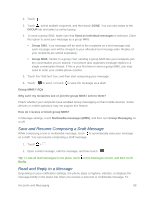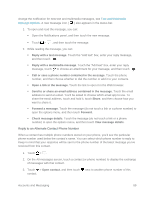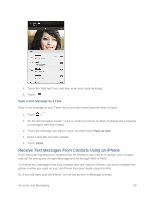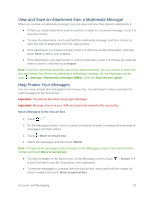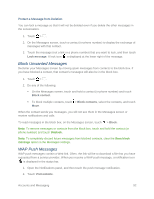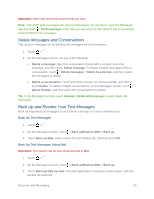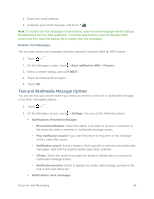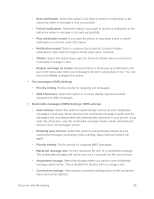HTC One max User manual - Page 108
Delete Messages and Conversations, Back Up and Restore Your Text Messages, Back Up Text Messages
 |
View all HTC One max manuals
Add to My Manuals
Save this manual to your list of manuals |
Page 108 highlights
Important: Open only links from sources that you trust. Note: Your WAP push messages are stored in Messages. To view them, open the Messages app and touch > Push messages. Note that you can only see this option if you've previously received WAP push messages. Delete Messages and Conversations Tidy up your messages list by deleting old messages and conversations. 1. Touch > . 2. On the Messages screen, do any of the following: Delete a message. Open the conversation thread with a contact, touch the message, and then touch Delete message. To delete multiple messages within a conversation, touch > Delete messages > Delete by selection, and then select the messages to delete. Delete a conversation. Touch and hold a contact (or phone number), and then touch Delete. To delete multiple conversations, on the Messages screen, touch > Delete threads, and then select the conversations to delete. Tip: In the Messages settings, touch General > Delete old messages to auto delete old messages. Back Up and Restore Your Text Messages Back up important text messages to your phone's storage or to your email account. Back Up Text Messages 1. Touch > . 2. On the Messages screen, touch > Back up/Restore SMS > Back up. 3. Touch Back up SMS, enter a name for your backup file, and then touch OK. Back Up Text Messages Using Mail Important: You need to set up your email account in Mail. 1. Touch > . 2. On the Messages screen, touch > Back up/Restore SMS > Back up. 3. Touch Back up SMS via mail. The Mail application's compose screen opens, with the backup file attached. Accounts and Messaging 93