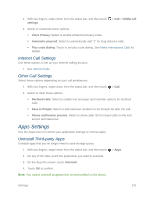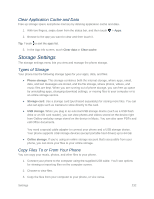HTC One max User manual - Page 242
General Sound Settings - Volumes, Do Not Disturb Mode
 |
View all HTC One max manuals
Add to My Manuals
Save this manual to your list of manuals |
Page 242 highlights
1. With two fingers, swipe down from the status bar, and then touch > Sound > Sound profile. 2. Select Normal, Vibrate, or Silent. 3. To set your phone to always vibrate for calls in addition to any ringer settings, select the Vibrate option below Volumes. Note: If you selected Vibrate as your sound profile (step 2), your phone will vibrate for all notifications and incoming calls. 4. Touch . General Sound Settings - Volumes You can separately adjust your phone's multimedia, ringtone and notifications, and alarm volumes. 1. With two fingers, swipe down from the status bar, and then touch > Sound > Volumes. 2. Drag the volume sliders on the screen to adjust the ringtone and notifications, music and videos, and alarm volumes. 3. Touch DONE. Note: You can adjust the ringer volume in standby mode (or the earpiece volume during a call) by pressing the Volume button. Do Not Disturb Mode Use Do not disturb mode to reject calls, and silence audible alerts and notifications, while still having data connection available. 1. With two fingers, swipe down from the status bar, and then touch > Sound. 2. Touch the Do not disturb On/Off switch to turn it on and off. 3. Touch Do not disturb to set an auto turn off time or to allow the Clock app alarm and timer sounds to play when Do not disturb is on. The Do not disturb icon will appear in the notifications area of the status bar. Even when Do not disturb mode is on, you'll still see notification icons in the status bar to alert you of missed calls, new messages, calendar events, alarms, and other notifications. Allow Incoming Calls to Bypass Do Not Disturb Mode Add important contacts to an exceptions list so that you can still receive their calls even when Do not disturb mode is on. Settings 227