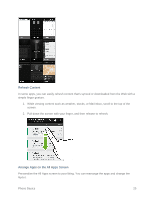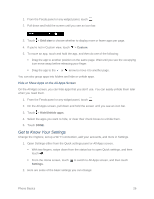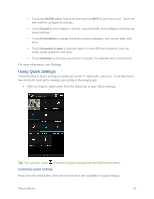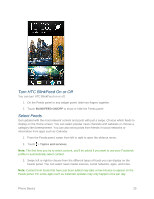HTC One max User manual - Page 44
Turn HTC BlinkFeed On or Off, Select Feeds, BLINKFEED ON/OFF, Topics and services
 |
View all HTC One max manuals
Add to My Manuals
Save this manual to your list of manuals |
Page 44 highlights
Turn HTC BlinkFeed On or Off You can turn HTC BlinkFeed on or off. 1. On the Feeds panel or any widget panel, slide two fingers together. 2. Touch BLINKFEED ON/OFF to show or hide the Feeds panel. Select Feeds Get updated with the most relevant content and posts with just a swipe. Choose which feeds to display on the Home screen. You can select popular news channels and websites or choose a category like Entertainment. You can also show posts from friends in social networks or information from apps such as Calendar. 1. From the Feeds panel, swipe from left to right to open the slideout menu. 2. Touch > Topics and services. Note: The first time you try to select content, you'll be asked if you want to use your Facebook profile to automatically select content. 3. Swipe left or right to choose from the different types of feeds you can display on the Feeds panel. You can select news media sources, social networks, apps, and more. Note: Content from feeds that have just been added may take a few minutes to appear on the Feeds panel. For some apps such as Calendar updates may only happen once per day. Phone Basics 29