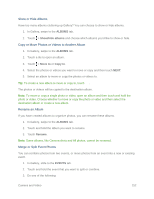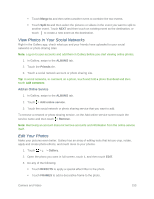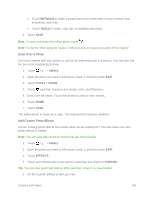HTC One max User manual - Page 172
Send Your Photos and Videos, Share Your Photos on Social Networks, Gallery, ALBUMS, NO, THANKS
 |
View all HTC One max manuals
Add to My Manuals
Save this manual to your list of manuals |
Page 172 highlights
Send Your Photos and Videos Send photos and videos to your computer or to another phone via email, MMS or Bluetooth. 1. Touch > > Gallery. 2. Swipe to the ALBUMS tab. 3. Touch a tile to open an album. 4. Touch and then choose how you want to send the photos and videos. 5. Select the photos or videos you want to send and then touch NEXT. Note: You can send several photos, videos, or both in an email message. They are added as file attachments in your email. 6. If you selected an HTC Zoe photo, you can choose to send it as a still image or a video. If you choose to send it as a still image, the cover photo (the shot that was captured when the shutter was pressed) will be sent. 7. Follow the onscreen instructions to finish sending your photos and videos. Share Your Photos on Social Networks Use the Gallery app to share photos straight to your social networks. Note: Log in to your social network account before you upload photos or videos. 1. Touch > > Gallery. 2. Swipe to the ALBUMS tab. 3. Touch a tile to open an album. 4. Touch . 5. If you see the HTC Share screen, touch NO, THANKS to close it. 6. From the selection menu, choose which social network you want to upload to. 7. Select the items you want to share and then touch NEXT. 8. If you have an HTC Zoe photo and share it as a still image, the cover photo (the shot that was captured when the shutter was pressed) will be shared. 9. Follow the onscreen instructions to upload your photos and videos. You may be able to enter a caption, select the online album you want to upload to, select privacy options, and more. Camera and Video 157