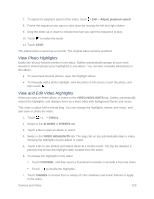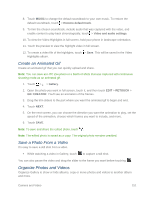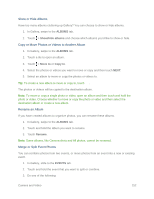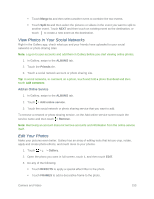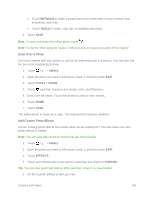HTC One max User manual - Page 170
Share or Save a Frame From an HTC Zoe Photo, Create an Action Sequence Shot, REMOVE, Current image
 |
View all HTC One max manuals
Add to My Manuals
Save this manual to your list of manuals |
Page 170 highlights
Make changes to the effect by adjusting filters such as exposure, saturation, white balance, and more. Use the slider bars on selected filters to adjust the intensity of the effect. Rearrange filters to modify the effect. Touch and hold the filter you want to move. Then drag it to a new position. Remove filters. Touch and hold the filter you want to remove. Then drag it to REMOVE. Touch to add more filters and create a more complex effect. 6. Touch DONE to apply the effects to your photo. Note: To save your custom effects for future use, touch SAVE PRESET. Share or Save a Frame From an HTC Zoe Photo When you view an HTC Zoe photo in full screen and touch it (to display the playback controls), you'll see a white dot on the progress bar. The white dot indicates the cover photo, which is the moment when the shutter button was touched when you captured the HTC Zoe photo. You can share or save the cover photo. Or choose another frame from the HTC Zoe photo to share or save. ● To share a frame other than the cover photo, drag the slider on the progress bar to the frame that you want. ● To share the cover photo or your selected frame, touch and choose how you want to share it, such as sending by email or posting to your social network. Be sure to select Current image before sharing. ● To save the cover photo or your selected frame on your phone, touch > Save frame. Create an Action Sequence Shot Create a sequence shot to stitch a series of actions in one photo. Note: This feature is available for a batch of shots that was captured with continuous shooting mode. You can also use this feature for HTC Zoe photos. 1. Touch > > Gallery. 2. Open the photo you want in full screen, touch it, and then touch EDIT > RETOUCH > SEQUENCE SHOT. You'll see frames that you can combine in one photo. 3. Select the frames that you want to include in the sequence shot. 4. Touch DONE. Camera and Video 155