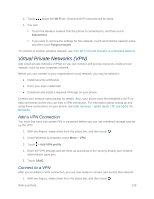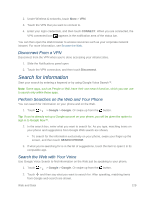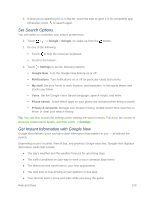HTC One max User manual - Page 140
Turn the Data Connection On or Off, Manage Your Data Usage, Keep Track of Your Data Usage
 |
View all HTC One max manuals
Add to My Manuals
Save this manual to your list of manuals |
Page 140 highlights
data (for example, when you are viewing a Web page that is completely open). In either state, you can receive incoming calls. If you do not see an indicator, your phone does not have a current data connection. To launch a connection, see Launch a Web Connection. Turn the Data Connection On or Off Turn your data connection off to optimize the phone's battery life and your data usage. 1. With two fingers, swipe down from the status bar to open Quick settings. 2. Touch the MOBILE DATA tile to turn data connection on or off. Note: If you don't have the data connection turned on and you're also not connected to a Wi-Fi network, you won't receive automatic updates to your email, social network accounts, and other synced information. Manage Your Data Usage If you're on a limited data allowance, it's important to keep track of the activities and apps that usually send and receive data, such as browsing the Web, syncing online accounts, and sending email or sharing status updates. Here are some other examples: ● Streaming Web videos and music ● Tuning in to Internet radio ● Playing online games ● Downloading apps, maps, and files ● Refreshing apps to update info and feeds ● Uploading and backing up your files to your online storage account ● Using your phone as a Mobile Hotspot ● Sharing your mobile data connection by USB tethering To help you save on data usage, connect to a Wi‑Fi network whenever possible and set your online accounts and emails to sync less frequently. Keep Track of Your Data Usage Monitor your data usage to help prevent going over your monthly data allowance. Note: Data usage measured by your phone may differ from, and be less than, your actual data usage. Web and Data 125