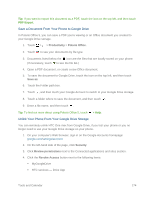HTC One max User manual - Page 190
Dropbox, Check Your Dropbox Storage Space, Unlink Your Phone From Dropbox
 |
View all HTC One max manuals
Add to My Manuals
Save this manual to your list of manuals |
Page 190 highlights
Dropbox If you're a Dropbox™ user, you can download and install the Dropbox app from Google Play to continue using your online storage. You still get to enjoy Dropbox integration with HTC apps. You can: ● Access your Dropbox photos and videos from Gallery. ● Upload photos and videos to your Dropbox storage. ● Use the Mail app to share links to documents or files in your Dropbox storage by email. ● Restore a previous backup from your Dropbox storage to your phone. Access your Dropbox account on the Dropbox website (dropbox.com/account/bonus) to check details about any previous bonus storage space (such as the expiration). You can also refer to www.dropbox.com/help/333 for more information. Check Your Dropbox Storage Space You can check how much storage space you still have in your Dropbox before you upload more content. Note: Before your Dropbox storage info appears in Settings, you need to access your Dropbox from an HTC app first (such as Gallery) and allow HTC Sense to access your Dropbox. 1. With two fingers, swipe down from the status bar, and then touch > Storage. 2. Under Online storage, you'll see your available Dropbox storage. Unlink Your Phone From Dropbox You can remotely unlink your phone from your Dropbox, if you lost your phone or you no longer use Dropbox. 1. On your computer's Web browser, log in to the Dropbox website (dropbox.com). 2. On the right-hand corner of any page on the website, click Account. (Or click your account name, and then click Settings.) 3. Click the Security tab. 4. Under My devices, click Unlink to the right of your Android device. 5. Click Unlink phone. Tools and Calendar 175