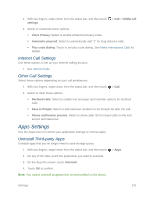HTC One max User manual - Page 241
Home Double-click Speed, HTC Gestures, Calibrate the Screen, Sound Settings
 |
View all HTC One max manuals
Add to My Manuals
Save this manual to your list of manuals |
Page 241 highlights
1. With two fingers, swipe down from the status bar, and then touch > Display, gestures & buttons. 2. Touch Home, and then select the Home key function. Home Double-click Speed Touch to set the double-click speed for the Home key ( ). 1. With two fingers, swipe down from the status bar, and then touch > Display, gestures & buttons. 2. Touch Home double-click speed, and then select a speed (Normal, Slow, or Very slow). Note: You can also use this setting to select a double-tap speed for TalkBack gestures. For details, see Navigate Your Phone with TalkBack. HTC Gestures Select this option to allow other apps to recognize the 3-finger gesture. Otherwise, the 3-finger gesture will only output the screen to the optional HTC Media Link HD. Note: The 3-finger gesture may not be available when TalkBack gestures are enabled. For details, see Navigate Your Phone with TalkBack. 1. With two fingers, swipe down from the status bar, and then touch > Display, gestures & buttons. 2. Touch HTC gestures to select or clear this option. Calibrate the Screen Recalibrate the screen if you feel that the screen orientation does not respond properly to the way you hold the phone. 1. With two fingers, swipe down from the status bar, and then touch > Display, gestures & buttons > G-Sensor calibration. 2. Place the phone on a flat surface, and then touch Calibrate. 3. After the recalibration process, touch OK. Sound Settings The Sound settings menu lets you control your phone's audio, from ringtones and alerts to touch tones and notifications. General Sound Settings - Sound Profile and Vibrate Use the following settings for such features as silent mode, vibrate, and overall phone volume. Settings 226