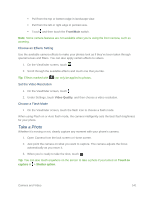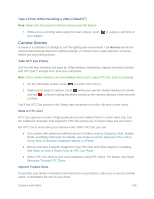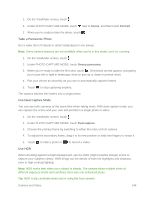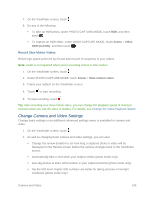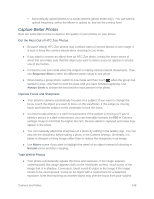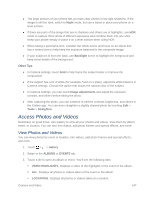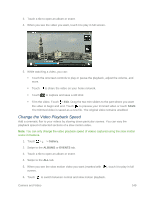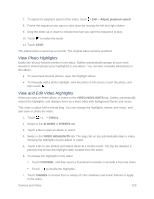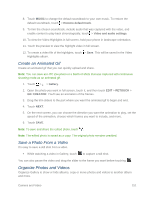HTC One max User manual - Page 161
Capture Better Photos, Get the Most Out of HTC Zoe Photos, Improve Focus and Sharpness
 |
View all HTC One max manuals
Add to My Manuals
Save this manual to your list of manuals |
Page 161 highlights
Automatically upload photos to a social network (photo mode only). You can set the upload frequency, select the album to upload to, and set the privacy level. Capture Better Photos Here are some tips on how to improve the quality of your photos on your phone. Get the Most Out of HTC Zoe Photos ● Because editing HTC Zoe photos may combine parts of several photos in one image, it is best to keep the camera steady when shooting in Zoe mode. ● If you want to remove an object from an HTC Zoe photo, review the entire series of shots first and make sure that the object you want to delete does not appear in at least one of the frames. ● It is best to use Zoe mode when the subject is making obvious lateral movements. Then, use Sequence Shot to stitch the different action shots in one photo. ● When taking a group photo, switch to Zoe mode and then touch when the group has started to pose. Ask them to hold the pose until you have finished capturing. Use Always Smile to choose the best shot for each person in the photo. Improve Focus and Sharpness ● Your phone's camera automatically focuses on a subject. If you want to change the focus, touch the object you want to focus on the viewfinder. If the subject is moving, touch and hold the subject on the viewfinder to lock the focus. ● It is best to take photos in a well-lit environment. If the subject is moving or if you're taking a picture in a dark environment, you can manually increase the ISO in Camera settings. Keep in mind that the higher the ISO, the less detail is captured and noise may appear in the photo. ● You can manually adjust the sharpness of a photo by editing in the Gallery app. You can also set the sharpness before taking a photo in the Camera settings. Generally, it is better to sharpen a blurry image rather than to reduce the sharpness in an image. ● Use Macro scene if you want to highlight the detail of an object instead of shooting in Normal scene and then cropping. Take Well-lit Photos ● Your phone automatically adjusts the focus and exposure. If the image appears underexposed (the image appears dark on the Viewfinder screen), touch a part of the image that is in shadow. Conversely, touch a well-lit object in the image if the image seems to be overexposed. Focus on an object with a neutral tone for a balanced exposure. Note that touching on another object may shift the focus from your subject. Camera and Video 146