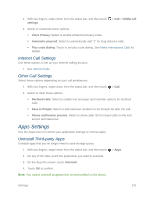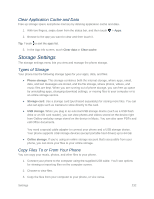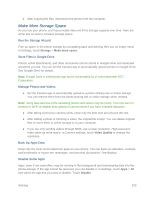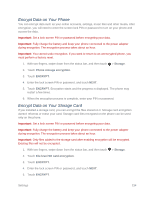HTC One max User manual - Page 244
System Sound Settings, Call Settings, Voicemail Settings, Hearing Aids
 |
View all HTC One max manuals
Add to My Manuals
Save this manual to your list of manuals |
Page 244 highlights
2. Choose the sound you want to use, and then touch APPLY. System Sound Settings The System sound settings menu lets you select whether you hear tones when touching numbers on the dialpad, selecting onscreen options, and more. 1. With two fingers, swipe down from the status bar, and then touch > Sound. 2. Select or customize options under the System menu. Keypad touch tones: Select the short tones to use. Touch sounds: Play sounds when making an onscreen selection. Screen lock sounds: Play sounds when locking or unlocking the screen. Pull-to-refresh sounds: Play sounds when pulling the screen down to refresh content. Vibrate on touch: Vibrate when touching soft keys and during certain other instances. Emergency tone: Set behavior when an emergency call is placed. Call Settings Your phone's Call settings menu lets you configure your voicemail options and a number of accessibility options such as hearing-aid amplification and teletypewriter. Voicemail Settings Use this menu to check your voicemail settings such as the voicemail service provider and voicemail number. 1. With two fingers, swipe down from the status bar, and then touch > Call. 2. Touch Voicemail service or Voicemail settings. Hearing Aids Select the Hearing aids option to enable hearing aid compatibility that amplifies your phone's in-call volume. 1. With two fingers, swipe down from the status bar, and then touch > Call. 2. Select the Hearing aids option. CDMA Call Settings Use these options to enable hearing aid compatibility, and adjust several call settings, such as teletypewriter and DDTM. Settings 229