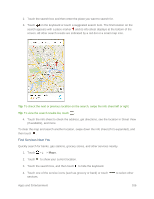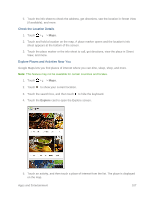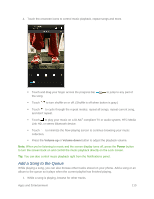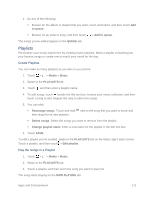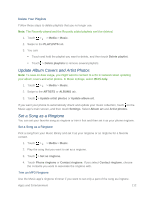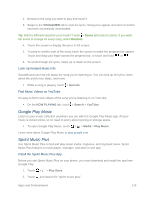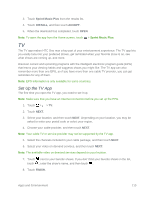HTC One max User manual - Page 125
Add a Song to the Queue, Volume up, Volume down
 |
View all HTC One max manuals
Add to My Manuals
Save this manual to your list of manuals |
Page 125 highlights
4. Touch the onscreen icons to control music playback, repeat songs and more. Touch and drag your finger across the progress bar the song. to jump to any part of Touch to turn shuffle on or off. (Shuffle is off when button is gray.) Touch to cycle through the repeat modes: repeat all songs, repeat current song, and don't repeat. Touch to play your music on a DLNA® compliant TV or audio system, HTC Media Link HD, or stereo Bluetooth device. Touch to minimize the Now playing screen to continue browsing your music collection. Press the Volume up or Volume down button to adjust the playback volume. Note: When you're listening to music and the screen display turns off, press the Power button to turn the screen back on and control the music playback directly on the Lock screen. Tip: You can also control music playback right from the Notifications panel. Add a Song to the Queue While playing a song, you can also browse other tracks stored on your phone. Add a song or an album to the queue so it plays when the current playlist has finished playing. 1. While a song is playing, browse for other tracks. Apps and Entertainment 110