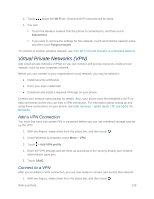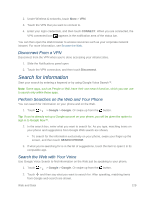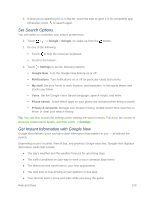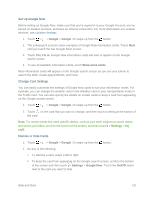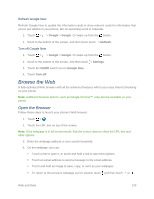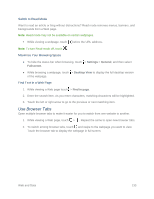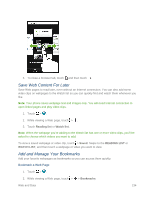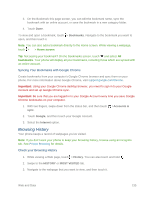HTC One max User manual - Page 145
Set Search Options, Get Instant Information with Google Now, Google, Settings, Google Now
 |
View all HTC One max manuals
Add to My Manuals
Save this manual to your list of manuals |
Page 145 highlights
3. If what you're searching for is in the list, touch the item to open it in its compatible app. Otherwise, touch to search again. Set Search Options You can select or customize your search preferences. 1. Touch > > Google > Google. Or swipe up from the button. 2. Do one of the following: Touch to hide the onscreen keyboard. Scroll to the bottom. 3. Touch > Settings to set the following options: Google Now. Turn the Google Now feature on or off. Notifications. Turn notifications on or off for particular cards and events. My stuff. Set your home or work location, add reminders, or list sports teams and stocks you follow. Voice. Set the Google Voice Search language, speech output, and more. Phone search. Select which apps on your phone are included when doing a search. Privacy & accounts. Manage your location history, enable recent Web searches to show, or clear your search history. Tip: You can also access the settings when viewing the search results. Pull down the screen to show the hidden menu button, and then touch > Settings. Get Instant Information with Google Now Google Now delivers quick and up-to-date information that matters to you - all without the search. Depending on your location, time of day, and previous Google searches, Google Now displays information cards that include: ● The day's weather and the weather forecast for upcoming days. ● The traffic conditions on your way to work or your commute back home. ● The directions and travel time to your next appointment. ● The next train or bus arriving at your platform or bus stop. ● Your favorite team's score and stats while you enjoy the game. Web and Data 130