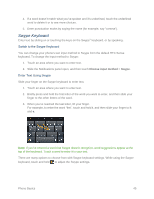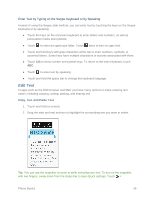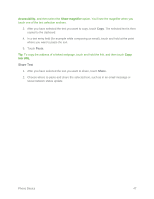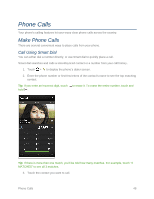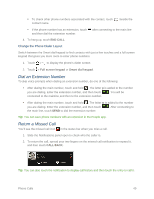HTC One max User manual - Page 59
Enter Text with the HTC Sense Keyboard Using the Trace Keyboard, Enter Text by Speaking on the HTC Sense Keyboard
 |
View all HTC One max manuals
Add to My Manuals
Save this manual to your list of manuals |
Page 59 highlights
Edit or Delete Words and Phrases in the Word Prediction Dictionary 1. With two fingers, swipe down from the status bar, and then touch > Language & keyboard > HTC Sense Input. 2. Touch Personal dictionary. To edit a word, phrase, or shortcut, touch the item in the list. To delete items from the dictionary, touch > Delete. Select the words you want to remove, and then touch DELETE. Enter Text with the HTC Sense Keyboard Using the Trace Keyboard Instead of touching the keys on the onscreen keyboard, you can "trace" to type words. Note: You need to turn on Trace keyboard in Settings > Language & keyboard > HTC Sense Input. 1. Touch an area where you want to enter text. 2. Slide your finger from one letter to the next to enter a word. 3. Lift your finger when the word is completed. You can also do the following while using the Trace keyboard: ● Touch the space bar to insert a highlighted word. ● Touch a word from the suggestion list. ● Touch the arrow next to the suggestion list to see more choices. Enter Text by Speaking on the HTC Sense Keyboard Try speaking the words to enter them in most text fields that let you use the touch input keyboard. 1. Touch an area where you want to enter text. 2. On the onscreen keyboard, touch and hold . 3. When you see the microphone image, speak out the words you want to type. Tip: To set the voice input language, touch the language bar above the microphone image. You can choose one or more languages. Available languages depend on the voice input languages supported by Google. Phone Basics 44