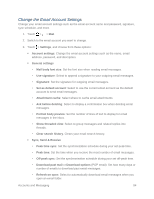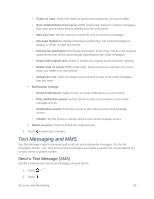HTC One max User manual - Page 95
Read and Reply to an Email Message, Save an Image in an Email Message, Save an Email Message in Tasks
 |
View all HTC One max manuals
Add to My Manuals
Save this manual to your list of manuals |
Page 95 highlights
Resume a Draft Email Message 1. Touch > > Mail. 2. In an email account inbox, touch > Folder > Drafts. 3. Touch the message. 4. When you finish editing the message, touch . Read and Reply to an Email Message Read email messages and reply them promptly in the Mail app. 1. Touch > > Mail. 2. Switch to the email account that you want to use. 3. In the email account inbox, touch the email you want to read. Note: If you want to read a particular message inside an email conversation, touch to expand the conversation, and then touch the email message. 4. Touch REPLY or REPLY ALL. Tip: Touch for more actions for the email. Save an Image in an Email Message While viewing an email message, touch and hold an embedded image, and then touch Save image. You'll find the saved image in the Downloads folder. You can also copy the image to the clipboard or set it as your wallpaper. Save an Email Message in Tasks Save an email message in your Tasks list so you can remind yourself when to reply. 1. Touch > > Mail. 2. In an email account inbox, touch and hold the email message, and then touch Save as task. 3. On the New task screen, enter the task details, and then touch SAVE. Manage Email Messages The Mail app provides easy ways to sort, move, or delete your email messages. Sort Email Messages Customize how you sort your email messages. Accounts and Messaging 80