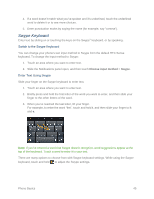HTC One max User manual - Page 55
Notification LED, Capture the Phone Screen, Enter Text, HTC Sense Keyboard
 |
View all HTC One max manuals
Add to My Manuals
Save this manual to your list of manuals |
Page 55 highlights
Notification LED The Notification LED provides phone information at a glance. The indicator shows: ● Solid green light when your phone is connected to the power adapter or a computer and the battery is fully charged. ● Flashing green light when you have a pending notification (for example, a new message or a missed call). ● Solid orange light when the battery is being charged. ● Flashing orange light when the battery level reaches very low. (Power is below 14%.) Note: The indicators are listed in order of priority. For example, if your phone is connected to the AC adapter and the battery is charging, the LED will be solid orange and will not switch to a flashing green light even if there is a pending notification. Capture the Phone Screen Capture the phone screen to show off your high game score, write a blog post about your phone's features, or post a status update about a song you're playing. Press and hold the Power button and the Volume down button at the same time. The image is saved in the Screenshots album in Gallery. Tip: To share the image immediately after capturing, wait until you see the icon in the status bar. Slide the Notifications panel open, and touch under the Screenshot notification. If you don't see , slide two fingers apart on the screenshot notification. Enter Text You can type on your phone using one of the available touchscreen keyboards. HTC Sense Keyboard Typing is fast and accurate with the HTC Sense™ keyboard. ● Word prediction also saves typing time. As you type, you'll see word suggestions that you can choose from. You can even add words, phrases, and shortcuts to the word Phone Basics 40