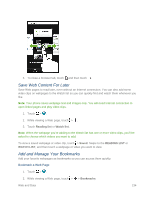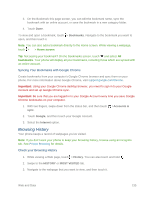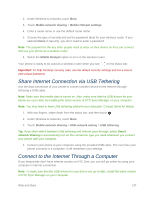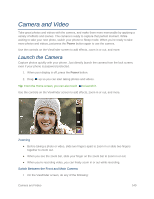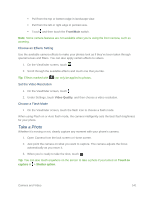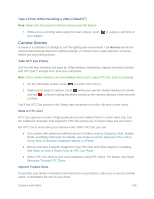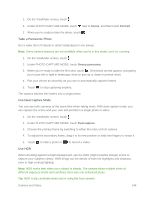HTC One max User manual - Page 154
Print Your Email Messages, Add a Printer, Print
 |
View all HTC One max manuals
Add to My Manuals
Save this manual to your list of manuals |
Page 154 highlights
3. Touch > Print, and then touch the printer you want to use. 4. Touch Print. You can check the printing details by opening the Notifications panel, and then touching the item you're printing. Print Your Email Messages 1. Touch > > Mail. 2. Switch to the email account you want to use. 3. On the email inbox, touch the email you want to print. 4. Touch > Print. You can check the printing details by opening the Notifications panel, and then touching the item you're printing. Add a Printer If your printer does not show up in the list, you must add it. Note: The printer must be in the same Wi-Fi network that you are using. 1. From the Print screen, touch Add printer. 2. Enter the IP address of the printer that you want to add and choose a port. If you don't know the IP address of the printer, ask help from your network administrator or consult your printer's user guide. 3. Touch NEXT, and then select the manufacturer and model of the printer. 4. Touch SAVE. The printer appears on the list and you can touch it to print your photo or document. Web and Data 139