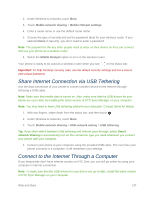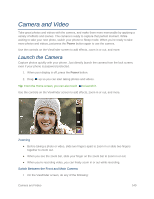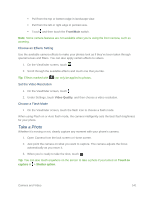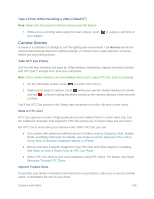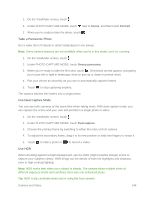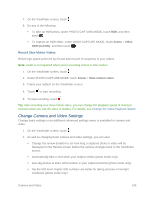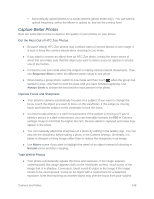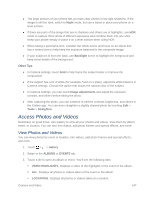HTC One max User manual - Page 157
Record a Video, Take Continuous Camera Shots, Take a Self Portrait
 |
View all HTC One max manuals
Add to My Manuals
Save this manual to your list of manuals |
Page 157 highlights
Take Continuous Camera Shots Do you want to take photos of moving subjects? Whether it's your kid's football game or a car race, you can capture the action. Note: Make sure that you're in Normal scene to use this feature. 1. On the Viewfinder screen, just touch and hold . The camera takes up to 20 consecutive shots of your subject. 2. After taking the shots, do any of the following: To keep just one photo, select the photo that you like the most, and then touch Best shot. To save the photos as a batch, touch . Tip: To get creative with your photos, open and edit them in the Gallery app. Additional editing features are available for a batch of continuous shots, such as Sequence Shot, Always Smile, and Object Removal. Take a Self Portrait No one around to take your photo? Switch to the front camera and take a self-portrait shot. 1. Pull the Viewfinder screen's top or bottom edge in landscape view. Tip: In portrait view, you can pull from the left or right edge to switch to the front camera. 2. Touch anywhere on the screen to start the timer. The camera takes a photo after the countdown. Record a Video Capture high-definition video clips that you can later share or create into movies. 1. Open Camera from the lock screen or Home screen. 2. When you're ready to start recording, touch . 3. While recording, you can: Freely zoom in or out. Change focus to a different subject or area by just touching it on the Viewfinder screen. Touch the flash icon to turn the flash on or off. 4. To stop recording, touch . Camera and Video 142