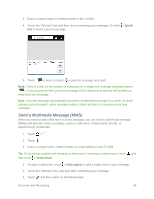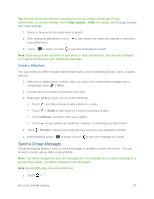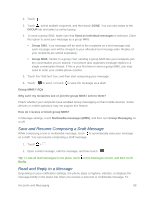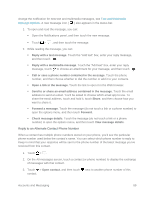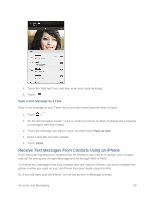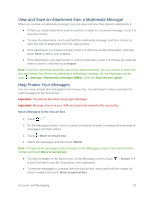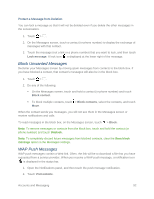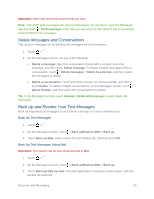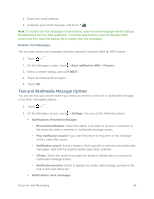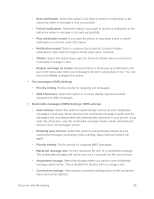HTC One max User manual - Page 106
View and Save an Attachment from a Multimedia Message, Help Protect Your Messages
 |
View all HTC One max manuals
Add to My Manuals
Save this manual to your list of manuals |
Page 106 highlights
View and Save an Attachment from a Multimedia Message When you receive a multimedia message, you can view and save files that are attached to it. ● If there's a media attachment such as a photo or video in a received message, touch it to view the content. ● To save the attachment, touch and hold the multimedia message, and then choose to save the type of attachment from the options menu. ● If the attachment is a contact (vCard), touch it to view the contact information, and then touch Save to add to your contacts. ● If the attachment is an appointment or event (vCalendar), touch it to choose the calendar where to save it, and then touch Import. Note: If you are concerned about the size of your data downloads, you can choose to check the size and subject first before you download a multimedia message. On the Messages screen, touch > Settings > Multimedia messages (MMS). Clear the Auto-retrieve option. Help Protect Your Messages You can move private text messages to the Secure box. You will need to enter a password to read messages in the Secure box. Important: The Secure box does not encrypt messages. Important: Message stored on your SIM card cannot be moved to the secure box. Move Messages to the Secure Box 1. Touch > . 2. On the Messages screen, touch a contact (or phone number) to display the exchange of messages with that contact. 3. Touch > Move to secure box. 4. Select the messages, and then touch MOVE. Note: To move all the messages from a contact, on the Messages screen, touch and hold the contact and touch Move to secure box. ● To read messages in the Secure box, on the Messages screen, touch is your first time to use the Secure box, set a password. > Secure. If it ● To remove messages or contacts from the Secure box, touch and hold the contact (or phone number) and touch Move to general box. Accounts and Messaging 91