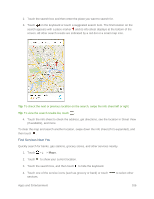HTC One max User manual - Page 116
Download Apps from the Web, Uninstall an App, Restore Apps from Google Play
 |
View all HTC One max manuals
Add to My Manuals
Save this manual to your list of manuals |
Page 116 highlights
Tip: Apps sometimes get updated with improvements or bug fixes. To automatically download updates, after installing, touch > Auto-update. Or if you downloaded an app when connected to a Wi‑Fi network, touch OK when asked to auto-update apps when on Wi‑Fi. To open the installed app, touch > and touch the app. Restore Apps from Google Play Upgraded to a new phone, replaced a lost one, or performed a factory reset? Restore apps that were downloaded previously. 1. Touch > > Play Store. 2. Touch > My apps. 3. Swipe to the ALL tab, and then touch the app you want to restore. 4. Install the app. For more details, refer to the Google Play help. Touch > Help. Download Apps from the Web You can download apps directly from websites. Important: Apps downloaded from websites can be from unknown sources. To help protect your phone and your personal data, we strongly recommend that you download from Google Play. 1. Open your Web browser, and then go to the website where you can download the app you want. 2. Follow the website's download instructions for the app. 3. Before you can install the downloaded app, make sure that you've set your phone to allow installation of third-party apps in Settings > Security > Unknown sources. Important: After installing the app, go back to Settings > Security and make sure to clear the Unknown sources option. Uninstall an App If you no longer need an app that you've downloaded and installed, you can uninstall it. Note: Most of the preloaded apps cannot be uninstalled. 1. Touch > . 2. Touch and hold the app you want to remove, and then drag it to UNINSTALL. Apps and Entertainment 101