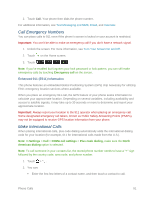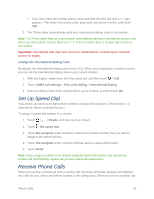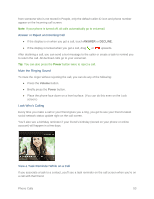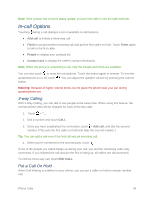HTC One max User manual - Page 71
Call Forwarding, Call History
 |
View all HTC One max manuals
Add to My Manuals
Save this manual to your list of manuals |
Page 71 highlights
Touch > Flash again. Note: For those calls where you don't want to be interrupted, you can temporarily disable Call Waiting by touching before placing your call. Call Waiting is automatically reactivated once you end the call. Call Forwarding Call Forwarding lets you forward all your incoming calls to another phone number - even when your phone is turned off. You can continue to make calls from your phone when you have activated Call Forwarding. Note: Depending on your plan, you may be charged a higher rate for calls you have forwarded. To activate Call Forwarding: 1. Touch > . 2. Touch . 3. Enter the area code and phone number to which you want your calls forwarded. 4. Touch CALL. (You will hear a tone to confirm the activation of Call Forwarding.) To deactivate Call Forwarding: 1. Touch > . 2. Touch . 3. Touch CALL. (You will see a message and hear a tone to confirm the deactivation.) Call History Call history lists all recent incoming, outgoing, and missed calls. Call history makes redialing a number fast and easy. It is continually updated as your phone automatically adds new numbers to the beginning of the list. Note: Call history records only calls that occur while the phone is turned on. If a call is received while your phone is turned off, it will not be included in History. Open Call History Access your Call history to quickly call someone back or see who you have talked to recently. 1. Touch > > CALL HISTORY tab. Each entry contains the phone number (if it is available) and the contact name (if the number is in People). Phone Calls 56