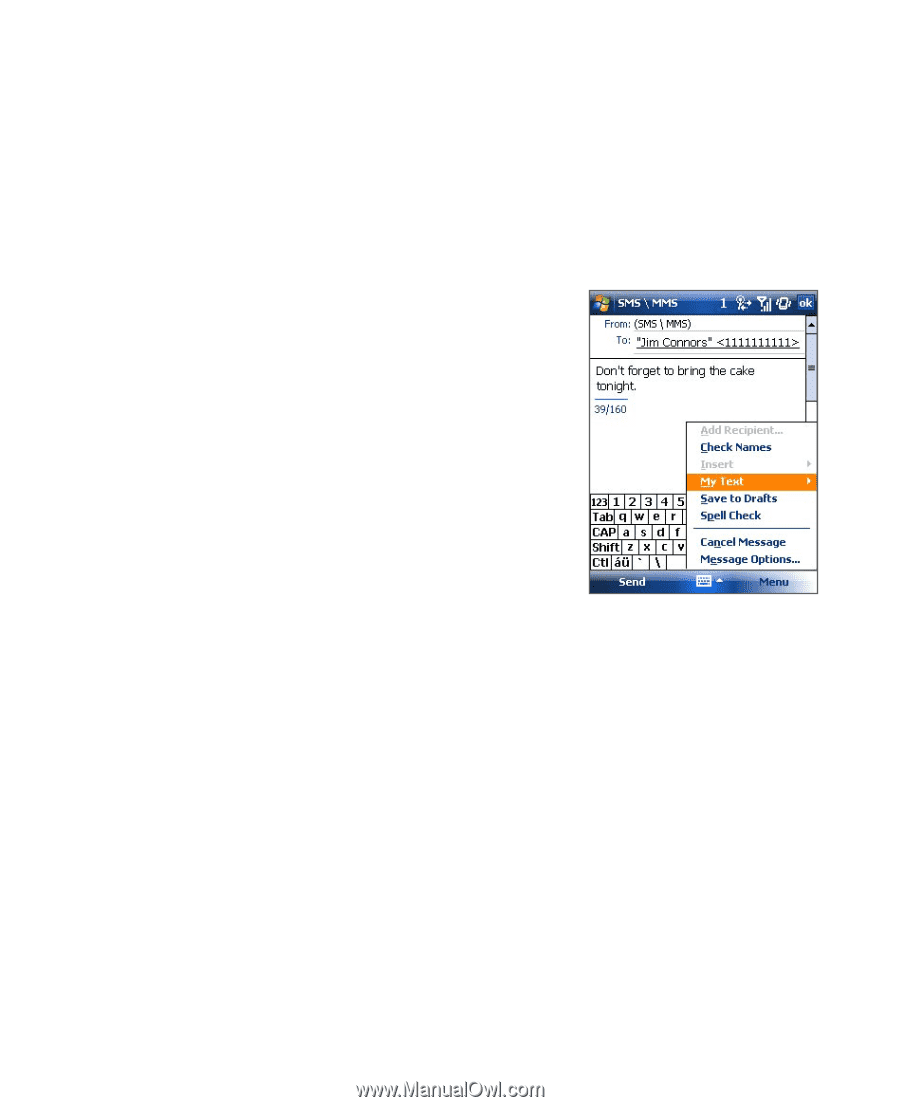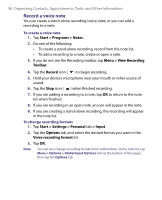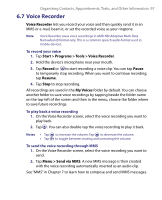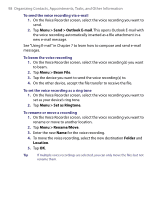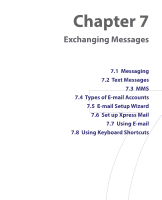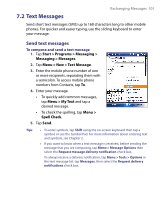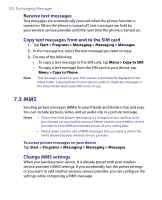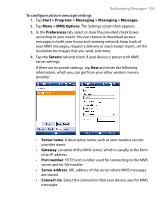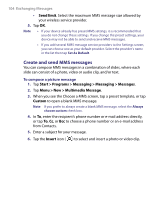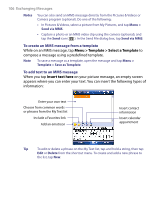HTC Tilt User Manual - Page 101
Text Messages
 |
View all HTC Tilt manuals
Add to My Manuals
Save this manual to your list of manuals |
Page 101 highlights
Exchanging Messages 101 7.2 Text Messages Send short text messages (SMS) up to 160 characters long to other mobile phones. For quicker and easier typing, use the sliding keyboard to enter your message. Send text messages To compose and send a text message 1. Tap Start > Programs > Messaging > Messaging > Messages. 2. Tap Menu > New > Text Message. 3. Enter the mobile phone number of one or more recipients, separating them with a semicolon. To access mobile phone numbers from Contacts, tap To. 4. Enter your message. • To quickly add common messages, tap Menu > My Text and tap a desired message. • To check the spelling, tap Menu > Spell Check. 5. Tap Send. Tips • To enter symbols, tap Shift using the on-screen keyboard then tap a symbol, or use the Symbol Pad. For more information about entering text and symbols, see Chapter 2. • If you want to know when a text message is received, before sending the message that you are composing, tap Menu > Message Options then select the Request message delivery notification check box. To always receive a delivery notification, tap Menu > Tools > Options in the text message list, tap Messages, then select the Request delivery notifications check box.