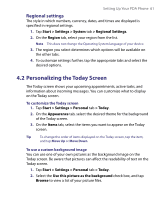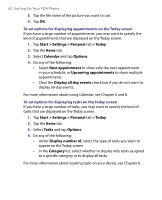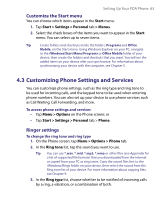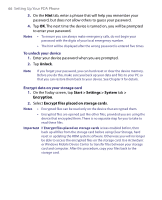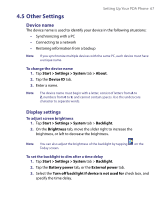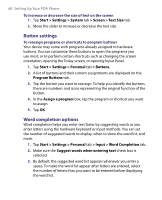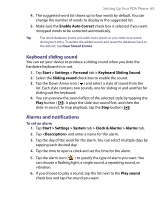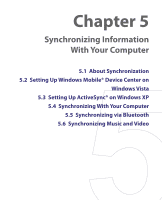HTC Tilt User Manual - Page 66
To unlock your device, Encrypt data on your storage card - 2 hard reset
 |
View all HTC Tilt manuals
Add to My Manuals
Save this manual to your list of manuals |
Page 66 highlights
66 Setting Up Your PDA Phone 3. On the Hint tab, enter a phrase that will help you remember your password, but does not allow others to guess your password. 4. Tap OK. The next time the device is turned on, you will be prompted to enter your password. Notes • To ensure you can always make emergency calls, do not begin your password with the digits of your local emergency number. • The hint will be displayed after the wrong password is entered five times. To unlock your device 1. Enter your device password when you are prompted. 2. Tap Unlock. Note If you forget your password, you can hard reset or clear the device memory. Before you do this, make sure you back up your data and files to your PC so that you can restore them back to your device. See Chapter 9 for details. Encrypt data on your storage card 1. On the Today screen, tap Start > Settings > System tab > Encryption. 2. Select Encrypt files placed on storage cards. Notes • Encrypted files can be read only on the device that encrypted them. • Encrypted files are opened just like other files, provided you are using the device that encrypted them. There is no separate step for you to take to read these files. Important If Encrypt files placed on storage cards is/was enabled before, then back up all files from the storage card before using Clear Storage, hard reset or updating the ROM system software. Otherwise you will no longer be able to access the encrypted files on the storage card. Use ActiveSync or Windows Mobile Device Center to transfer files between your storage card and computer. After this procedure, copy your files back to the storage card.