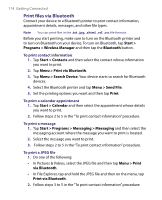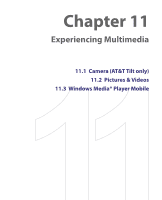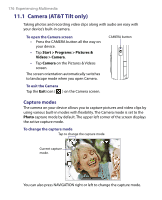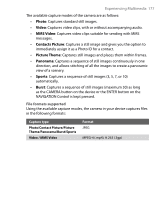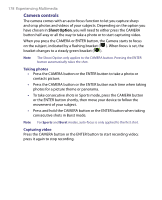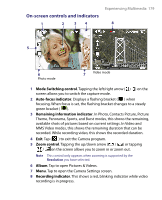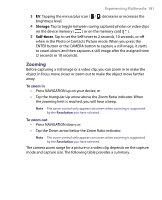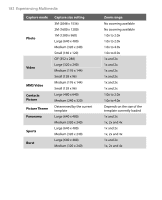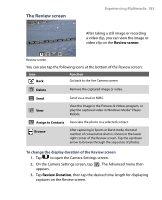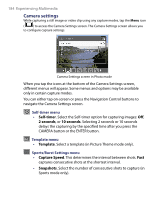HTC Tilt User Manual - Page 179
On-screen controls and indicators, Mode Switching control, Auto-focus indicator
 |
View all HTC Tilt manuals
Add to My Manuals
Save this manual to your list of manuals |
Page 179 highlights
On-screen controls and indicators 1 2 34 Experiencing Multimedia 179 8 5 6 Photo mode 7 Video mode 1 Mode Switching control. Tapping the left/right arrow ( / ) on the screen allows you to switch the capture mode. 2 Auto-focus indicator. Displays a flashing bracket ( ) when focusing. When focus is set, the flashing bracket changes to a steady green bracket ( ). 3 Remaining information indicator. In Photo, Contacts Picture, Picture Theme, Panorama, Sports, and Burst modes, this shows the remaining, available shots of pictures based on current settings. In Video and MMS Video modes, this shows the remaining duration that can be recorded. While recording video, this shows the recorded duration. 4 Exit. Tap ( ) to exit the Camera program. 5 Zoom control. Tapping the up/down arrow ( / ) or tapping / on the screen allows you to zoom in or zoom out. Note This control only appears when zooming is supported by the Resolution you have selected. 6 Album. Tap to open Pictures & Videos. 7 Menu. Tap to open the Camera Settings screen. 8 Recording indicator. This shows a red, blinking indicator while video recording is in progress.