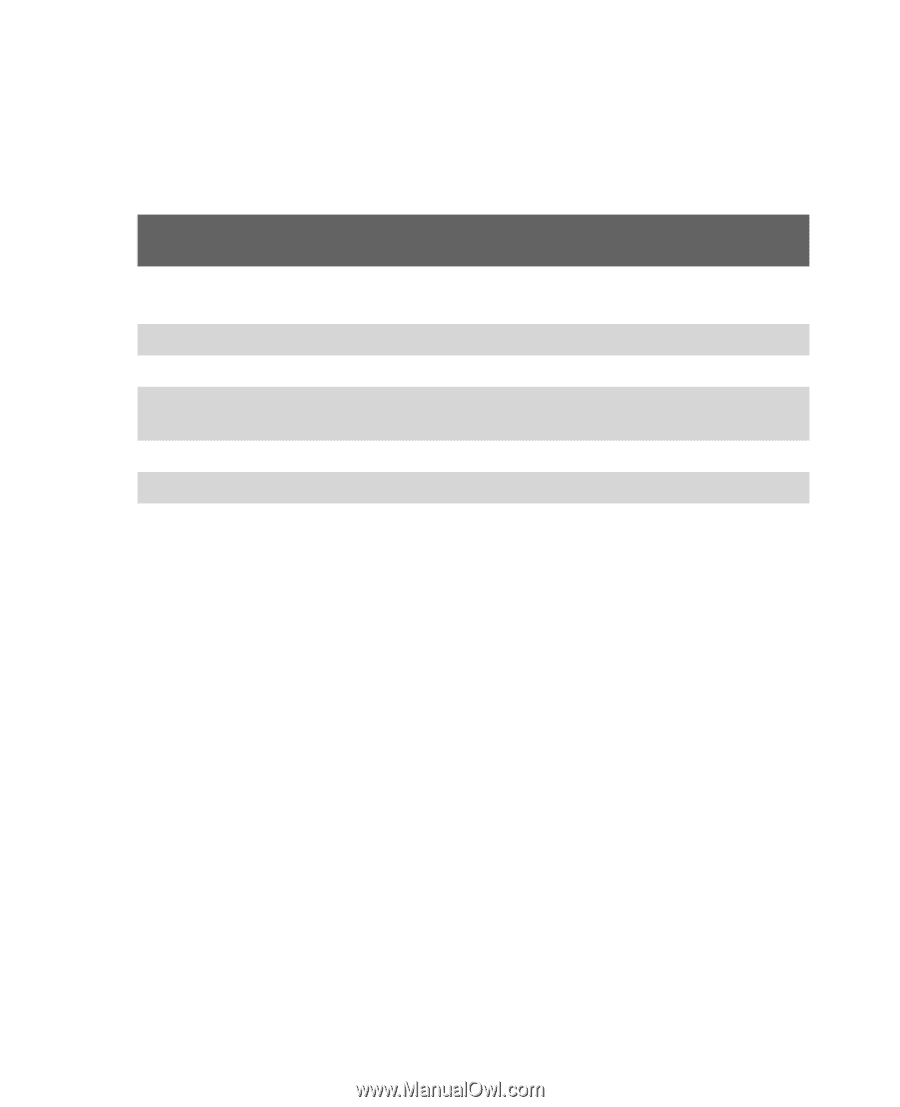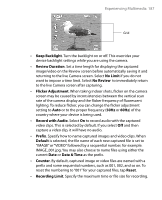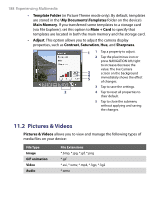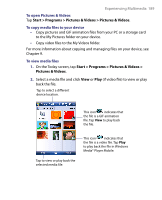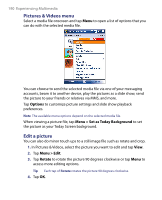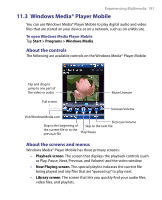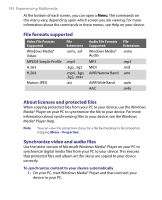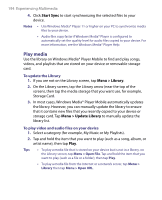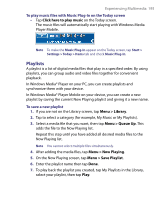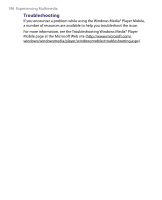HTC Tilt User Manual - Page 192
File formats supported, About licenses and protected files, Synchronize video and audio files
 |
View all HTC Tilt manuals
Add to My Manuals
Save this manual to your list of manuals |
Page 192 highlights
192 Experiencing Multimedia At the bottom of each screen, you can open a Menu. The commands on this menu vary, depending upon which screen you are viewing. For more information about the commands in these menus, see Help on your device. File formats supported Video File Formats Supported Windows Media® Video MPEG4 Simple Profile H.263 H.264 Motion JPEG File Extensions .wmv, .asf .mp4 .3gp, .3g2 .mp4, .3gp, .3g2, .m4v .avi Audio File Formats Supported Windows Media® Audio MP3 MIDI AMR Narrow Band AMR Wide Band AAC File Extensions .wma .mp3 .mid .amr .awb .m4a About licenses and protected files When copying protected files from your PC to your device, use the Windows Media® Player on your PC to synchronize the file to your device. For more information about synchronizing files to your device, see the Windows Media® Player Help. Note You can view the protection status for a file by checking its file properties (tapping Menu > Properties). Synchronize video and audio files Use the latest version of Microsoft Windows Media® Player on your PC to synchronize digital media files from your PC to your device. This ensures that protected files and album art (for skins) are copied to your device correctly. To synchronize content to your device automatically 1. On your PC, start Windows Media® Player and then connect your device to your PC.