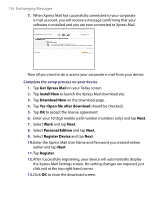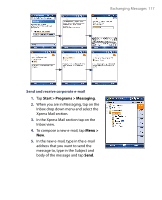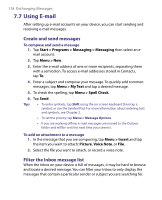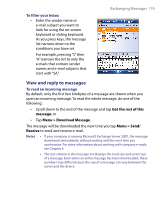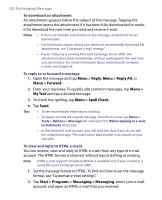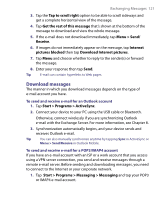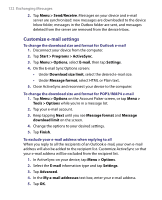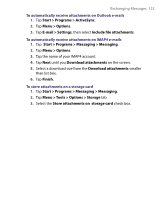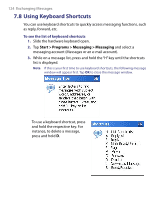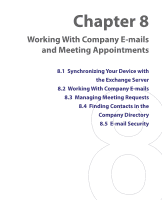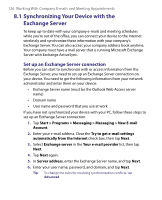HTC Tilt User Manual - Page 121
Download messages, Start > Programs > Messaging > Messaging
 |
View all HTC Tilt manuals
Add to My Manuals
Save this manual to your list of manuals |
Page 121 highlights
Exchanging Messages 121 3. Tap the Tap to scroll right option to be able to scroll sideways and get a complete horizontal view of the message. 4. Tap Get the rest of this message that's shown at the bottom of the message to download and view the whole message. 5. If the e-mail does not download immediately, tap Menu > Send/ Receive. 6. If images do not immediately appear on the message, tap Internet pictures blocked then tap Download Internet pictures. 7. Tap Menu and choose whether to reply to the sender(s) or forward the message. 8. Enter your response then tap Send. Tip E-mail can contain hyperlinks to Web pages. Download messages The manner in which you download messages depends on the type of e-mail account you have. To send and receive e-mail for an Outlook account 1. Tap Start > Programs > ActiveSync. 2. Connect your device to your PC using the USB cable or Bluetooth. Otherwise, connect wirelessly if you are synchronizing Outlook e-mail with the Exchange Server. For more information, see Chapter 8. 3. Synchronization automatically begins, and your device sends and receives Outlook e-mail. Tip You can also manually synchronize anytime by tapping Sync in ActiveSync or Menu > Send/Receive in Outlook Mobile. To send and receive e-mail for a POP3/IMAP4 account If you have an e-mail account with an ISP or a work account that you access using a VPN server connection, you send and receive messages through a remote e-mail server. Before sending and downloading messages, you need to connect to the Internet or your corporate network. 1. Tap Start > Programs > Messaging > Messaging and tap your POP3 or IMAP4 e-mail account.