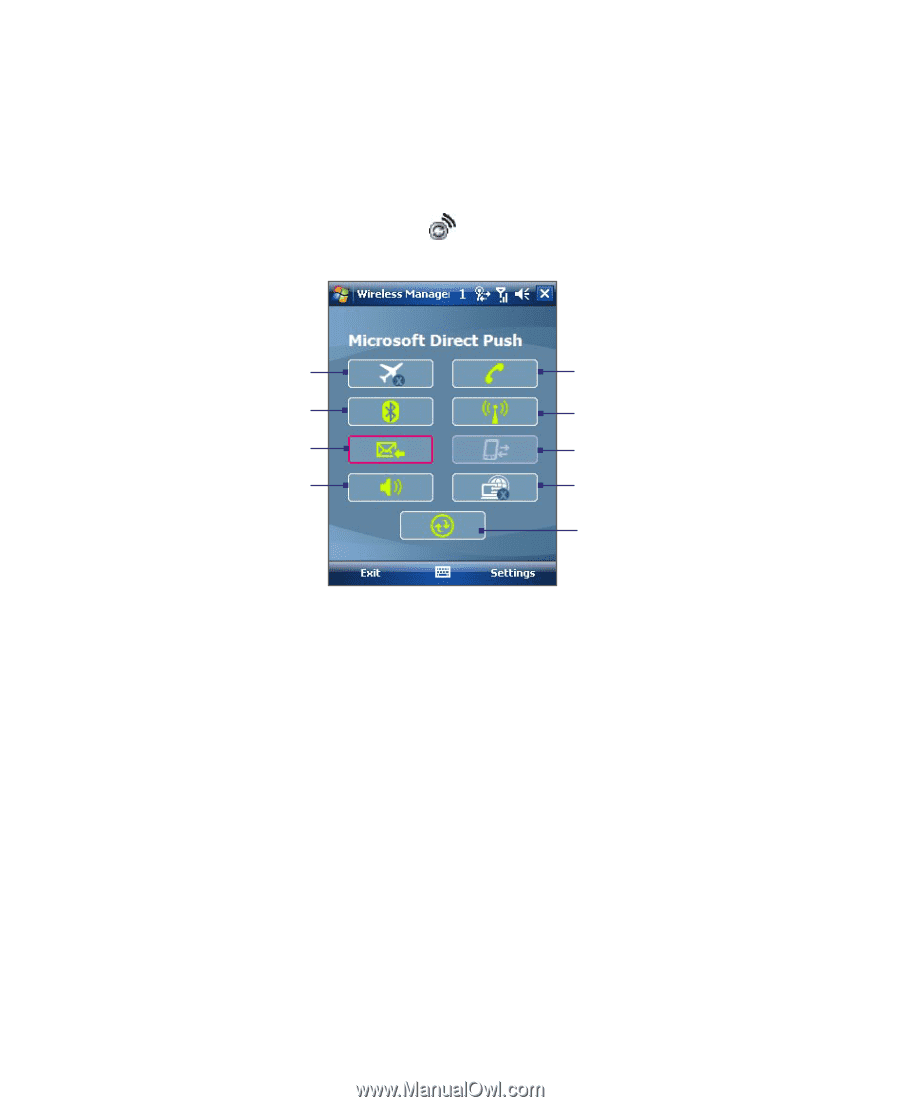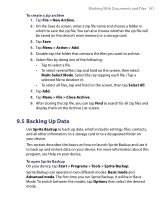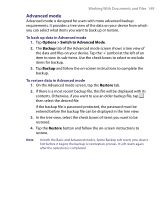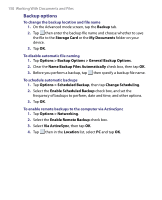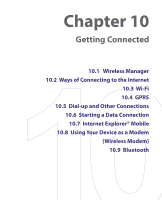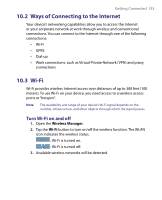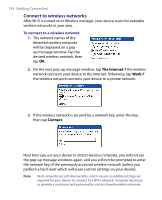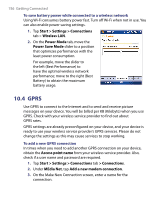HTC Tilt User Manual - Page 152
Wireless Manager, Start >, Programs > Wireless Manager
 |
View all HTC Tilt manuals
Add to My Manuals
Save this manual to your list of manuals |
Page 152 highlights
152 Getting Connected 10.1 Wireless Manager Wireless Manager acts like a central switch that lets you enable or disable phone features as well as manage your data connections easily. To open Wireless Manager Tap the Wireless Manager icon ( Programs > Wireless Manager. ) on the Today screen, or tap Start > 1 5 2 6 3 7 4 8 9 1 Tap to toggle between turning on or off Flight mode. Turning on Flight mode turns off the phone, Bluetooth and WLAN functions. 2 Tap to toggle between turning on or off Bluetooth. Tap Settings > Bluetooth to configure Bluetooth on your device. See "Bluetooth" in this chapter for details. 3 Tap to toggle between automatically receiving (as items arrive) or manually retrieving Outlook e-mails. See Chapter 8 for details. 4 Tap to toggle between turning on the phone's ringer or setting the phone to vibration/mute mode. 5 Tap to toggle between enabling or disabling the phone. Tap Settings > Phone to set the ring tone and other phone settings. See Chapter 4 for details. 6 Tap to toggle between turning on or off Wi-Fi. Tap Settings > Wireless LAN to configure Wi-Fi on your device. See "Wi-Fi" in this chapter for details. 7 Tap to disconnect active data connections (e.g. GPRS). You cannot reconnect a data connection in Wireless manager. 8 Tap to open Wireless Modem so you can use your device as a modem. See "Using Your Device as a Modem (Wireless Modem)" in this chapter for details. 9 Tap to open ActiveSync so you can synchronize the device and computer. See Chapter 5 for details.