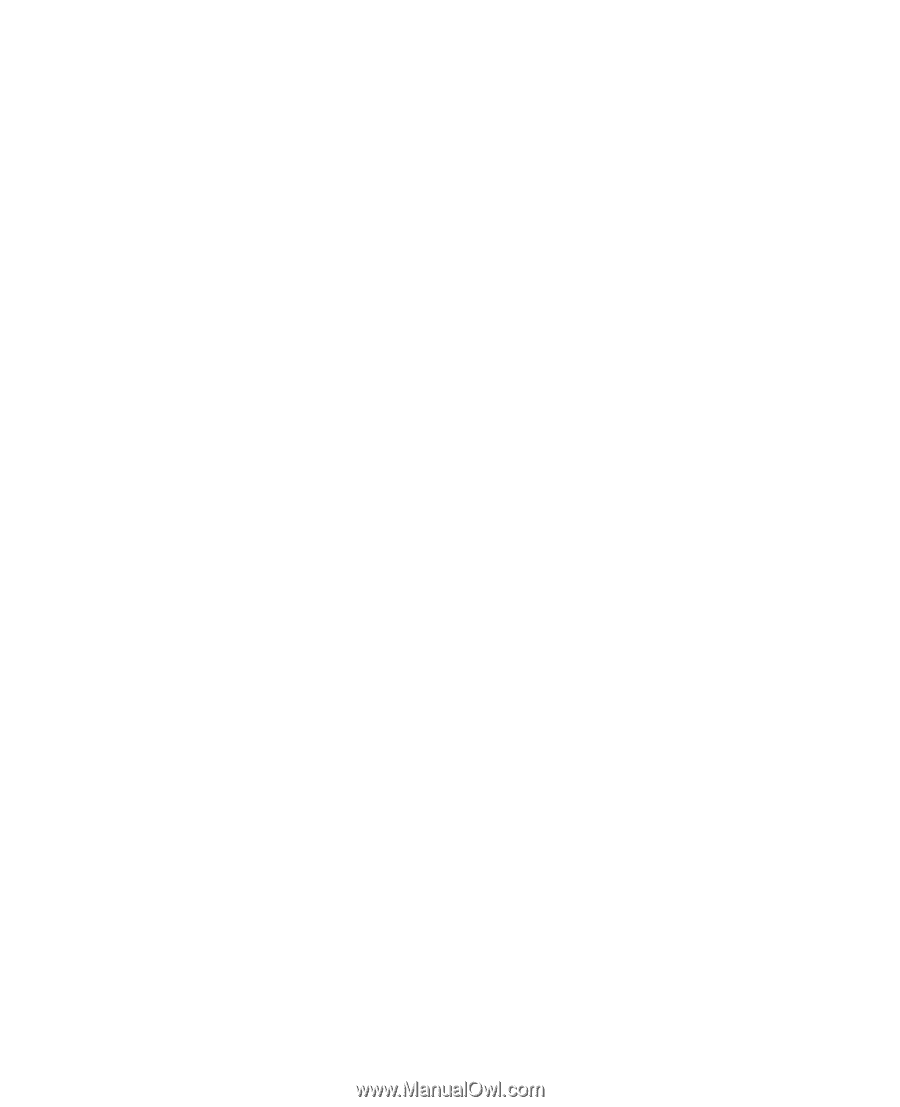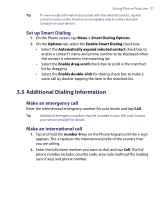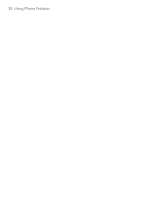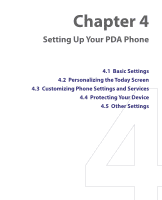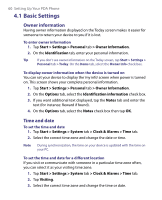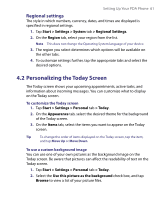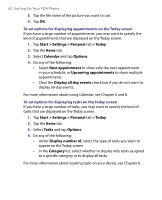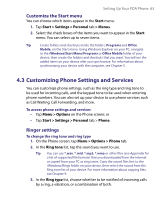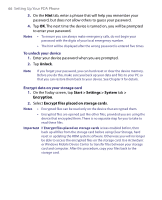HTC Tilt User Manual - Page 61
Personalizing the Today Screen, Regional settings - themes
 |
View all HTC Tilt manuals
Add to My Manuals
Save this manual to your list of manuals |
Page 61 highlights
Setting Up Your PDA Phone 61 Regional settings The style in which numbers, currency, dates, and times are displayed is specified in regional settings. 1. Tap Start > Settings > System tab > Regional Settings. 2. On the Region tab, select your region from the list. Note This does not change the Operating System language of your device. 3. The region you select determines which options will be available on the other tabs. 4. To customize settings further, tap the appropriate tabs and select the desired options. 4.2 Personalizing the Today Screen The Today screen shows your upcoming appointments, active tasks, and information about incoming messages. You can customize what to display on the Today screen. To customize the Today screen 1. Tap Start > Settings > Personal tab > Today. 2. On the Appearance tab, select the desired theme for the background of the Today screen. 3. On the Items tab, select the items you want to appear on the Today screen. Tip To change the order of items displayed on the Today screen, tap the item, and tap Move Up or Move Down. To use a custom background image You can use one of your own pictures as the background image on the Today screen. Be aware that pictures can affect the readability of text on the Today screen. 1. Tap Start > Settings > Personal tab > Today. 2. Select the Use this picture as the background check box, and tap Browse to view a list of your picture files.