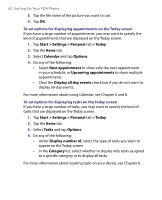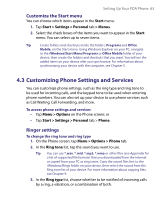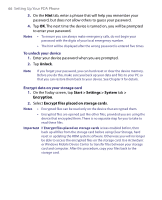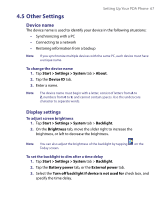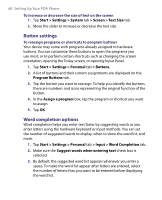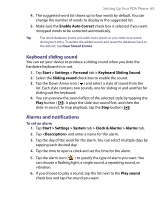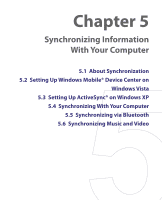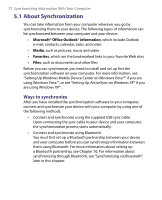HTC Tilt User Manual - Page 67
Other Settings, Device name, Display settings
 |
View all HTC Tilt manuals
Add to My Manuals
Save this manual to your list of manuals |
Page 67 highlights
4.5 Other Settings Setting Up Your PDA Phone 67 Device name The device name is used to identify your device in the following situations: • Synchronizing with a PC • Connecting to a network • Restoring information from a backup Note If you synchronize multiple devices with the same PC, each device must have a unique name. To change the device name 1. Tap Start > Settings > System tab > About. 2. Tap the Device ID tab. 3. Enter a name. Note The device name must begin with a letter, consist of letters from A to Z, numbers from 0 to 9, and cannot contain spaces. Use the underscore character to separate words. Display settings To adjust screen brightness 1. Tap Start > Settings > System tab > Backlight. 2. On the Brightness tab, move the slider right to increase the brightness, or left to decrease the brightness. Note You can also adjust the brightness of the backlight by tapping Today screen. on the To set the backlight to dim after a time delay 1. Tap Start > Settings > System tab > Backlight. 2. Tap the Battery power tab, or the External power tab. 3. Select the Turn off backlight if device is not used for check box, and specify the time delay.