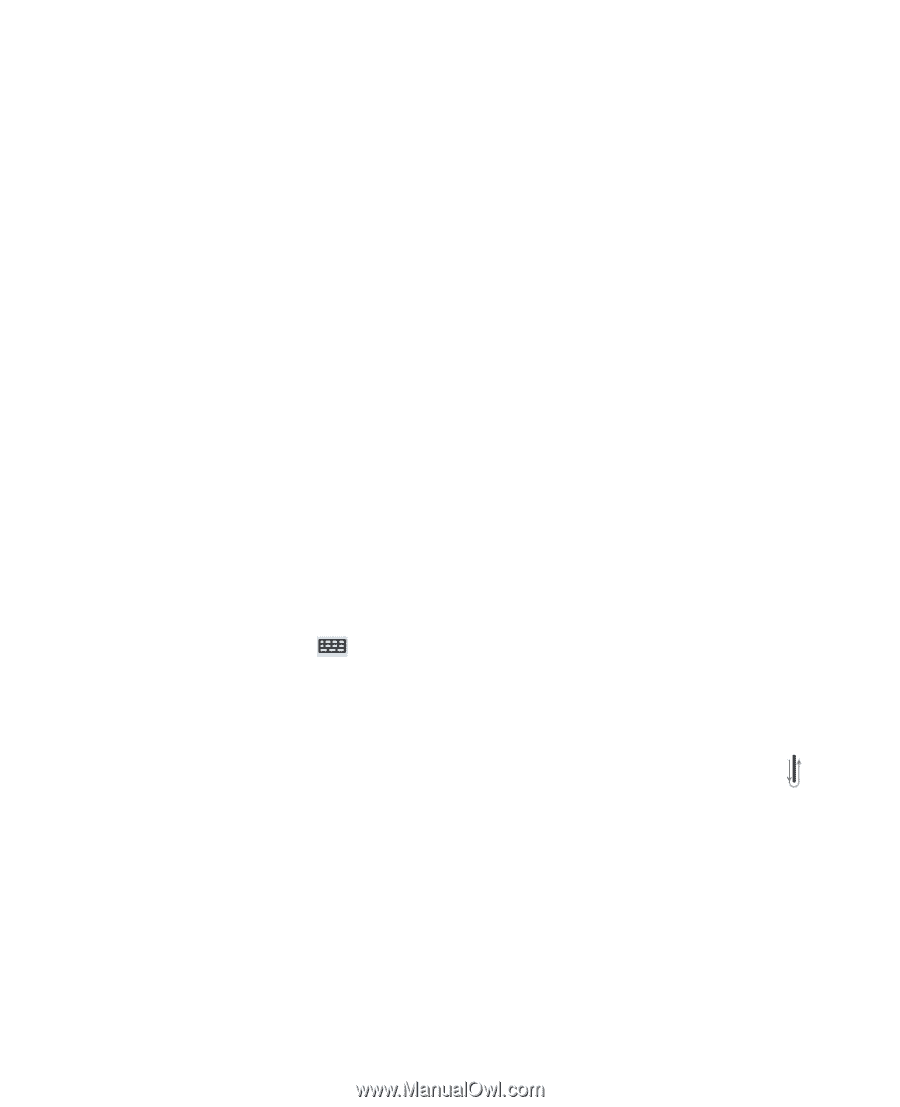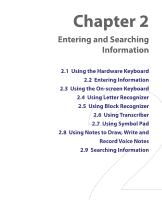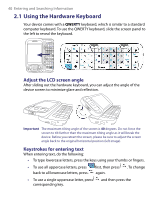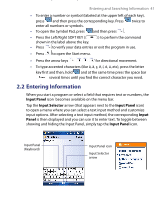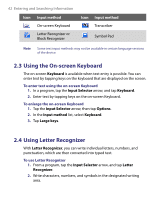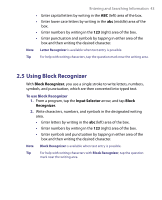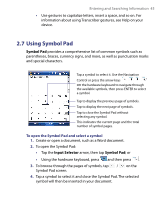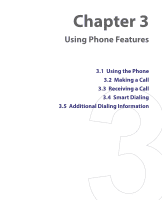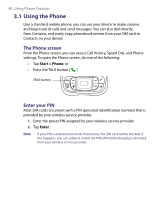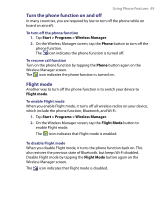HTC Tilt User Manual - Page 44
Using Transcriber, Transcriber, Input Selector
 |
View all HTC Tilt manuals
Add to My Manuals
Save this manual to your list of manuals |
Page 44 highlights
44 Entering and Searching Information 2.6 Using Transcriber Transcriber is a handwriting recognition program that allows you to write in cursive, print, or a combination of both. Transcriber works transparently in the background of programs, recognizing words with its integrated dictionary. When Transcriber is turned on, it interprets stylus movement anywhere on the screen as handwriting input. For more information about using Transcriber, see Help on your device. To start Transcriber 1. Start a program that accepts user input, such as Word Mobile. 2. Tap the Input Selector arrow, and tap Transcriber. The Transcriber introductory screen appears. To write using Transcriber 1. In a program, position the cursor where you want text to appear. 2. Use the stylus to write anywhere on the screen. The handwriting will be converted to text shortly after you lift the stylus from the screen. To enter punctuation and symbols Transcriber comes with an on-screen keyboard that provides an easy way to add punctuation or a special symbol to existing text. From a program, tap on the Transcriber toolbar. The keyboard remains visible until you tap the button again. Tips • To reposition the keyboard, tap and hold the title bar, then drag to the desired location. • When no text is selected, you can also open the keyboard by doing the gesture. For more information about using Transcriber gestures, see Help on your device. To edit text 1. In a program, draw a line across the text you want to edit. 2. After you lift the stylus from the screen, the line will disappear and the selected text will be highlighted. 3. Do either of the following: • Rewrite the text.