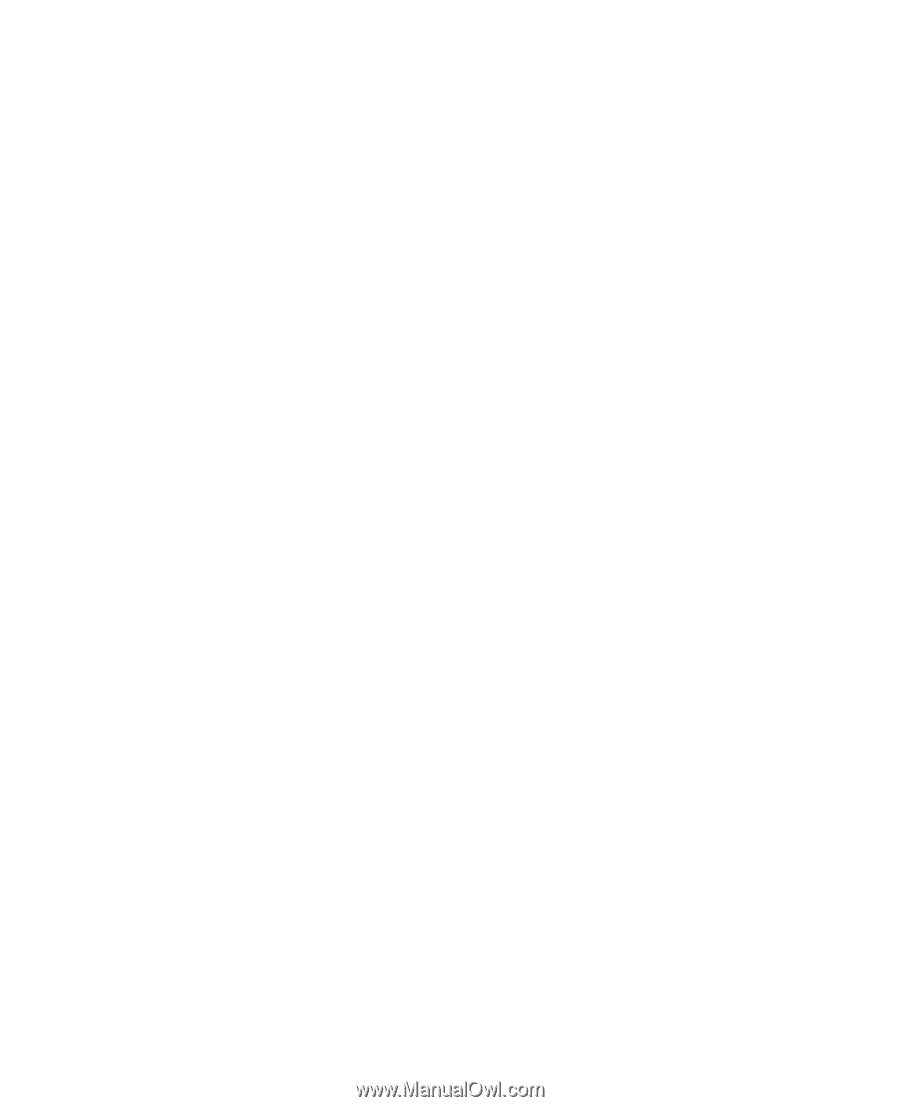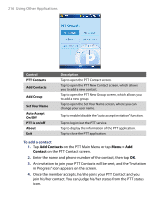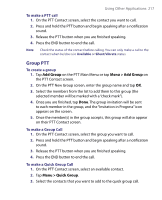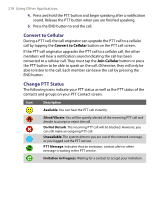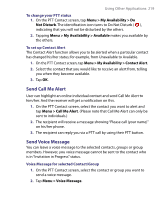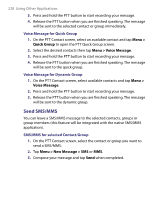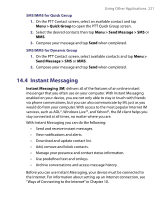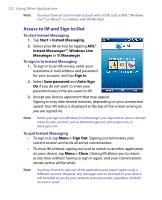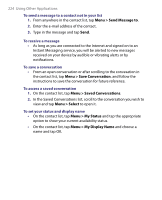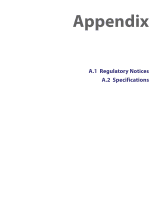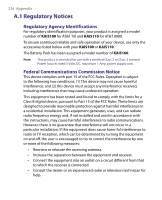HTC Tilt User Manual - Page 221
Instant Messaging, Menu > Quick Group, Menu > Send Message > SMS, Menu >
 |
View all HTC Tilt manuals
Add to My Manuals
Save this manual to your list of manuals |
Page 221 highlights
Using Other Applications 221 SMS/MMS for Quick Group 1. On the PTT Contact screen, select an available contact and tap Menu > Quick Group to open the PTT Quick Group screen. 2. Select the desired contacts then tap Menu > Send Message > SMS or MMS. 3. Compose your message and tap Send when completed. SMS/MMS for Dynamic Group 1. On the PTT Contact screen, select available contacts and tap Menu > Send Message > SMS or MMS. 2. Compose your message and tap Send when completed. 14.4 Instant Messaging Instant Messaging (IM) delivers all of the features of an online instant messenger that you often use on your computer. With Instant Messaging enabled on your device, you are not only able to stay in touch with friends via phone conversations, but you can also communicate by IM, just as you would do from your computer. With access to the most popular Internet IM services, such as AOL®, Windows Live™, and Yahoo!®, the IM client helps you stay connected at all times, no matter where you are. With Instant Messaging you can do the following: • Send and receive instant messages. • View notifications and alerts. • Download and update contact list. • Add, remove and block contacts. • Manage your presence and contact status information. • Use predefined text and smileys. • Archive conversations and access message history. Before you can use Instant Messaging, your device must be connected to the Internet. For information about setting up an Internet connection, see "Ways of Connecting to the Internet" in Chapter 10.