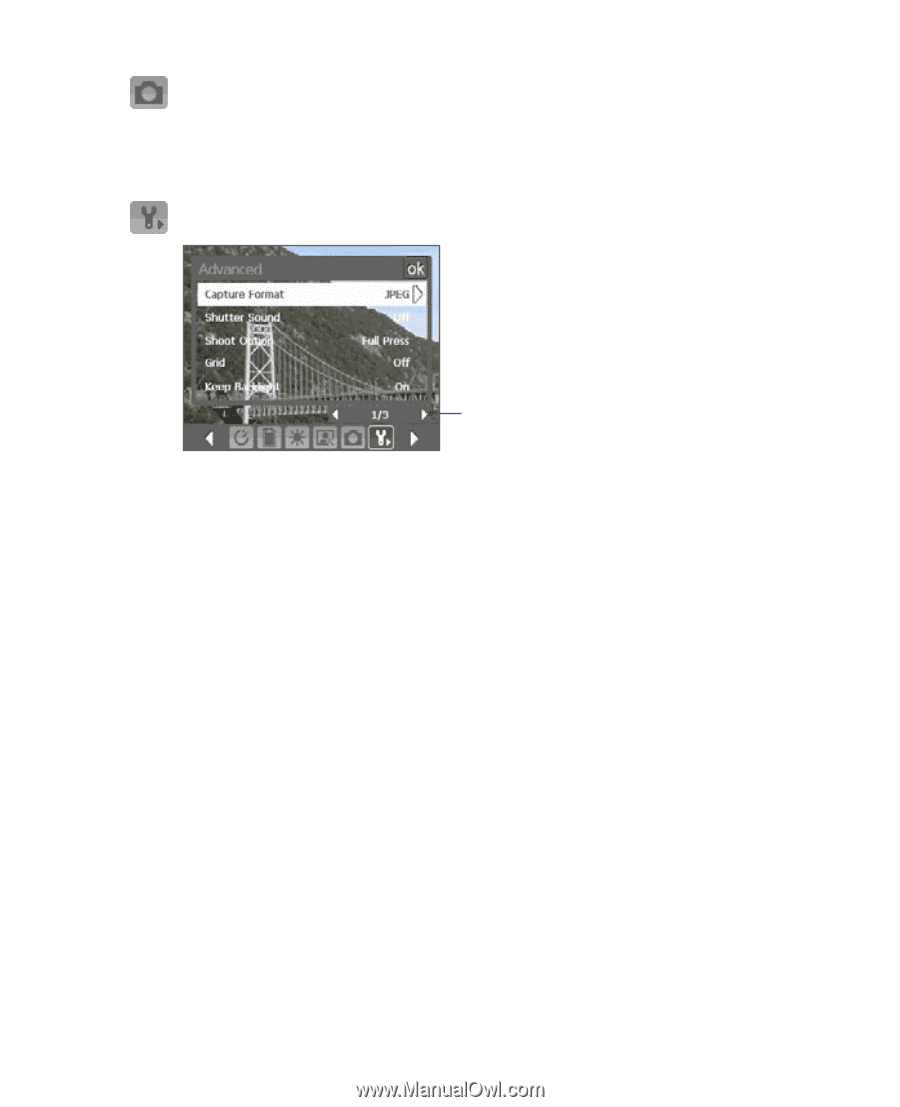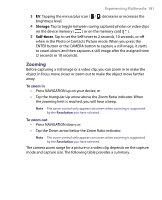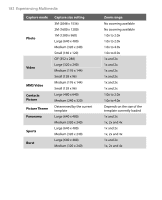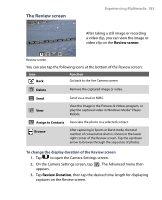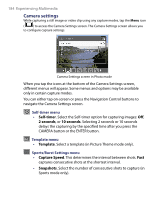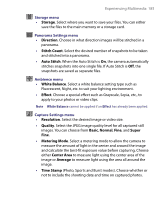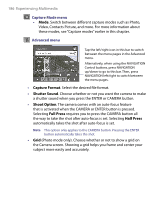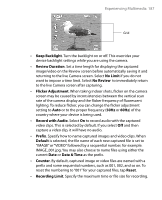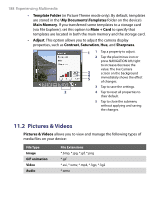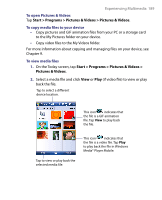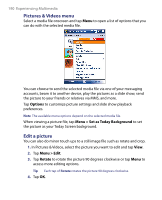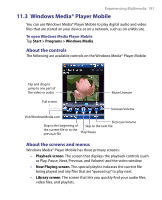HTC Tilt User Manual - Page 186
Capture Format, Shutter Sound, Shoot Option, Full Press, Capture Mode menu, Advanced menu
 |
View all HTC Tilt manuals
Add to My Manuals
Save this manual to your list of manuals |
Page 186 highlights
186 Experiencing Multimedia Capture Mode menu • Mode. Switch between different capture modes such as Photo, Video, Contacts Picture, and more. For more information about these modes, see "Capture modes" earlier in this chapter. Advanced menu Tap the left/right icon in this bar to switch between the menu pages in the Advanced menu. Alternatively, when using the NAVIGATION Control buttons, press NAVIGATION up/down to go to this bar. Then, press NAVIGATION left/right to switch between the menu pages. • Capture Format. Select the desired file format. • Shutter Sound. Choose whether or not you want the camera to make a shutter sound when you press the ENTER or CAMERA button. • Shoot Option. The camera comes with an auto-focus feature that is activated when the CAMERA or ENTER button is pressed. Selecting Full Press requires you to press the CAMERA button all the way to take the shot after auto-focus is set. Selecting Half Press automatically takes the shot after auto-focus is set. Note This option only applies to the CAMERA button. Pressing the ENTER button automatically takes the shot. • Grid (Photo mode only). Choose whether or not to show a grid on the Camera screen. Showing a grid helps you frame and center your subject more easily and accurately.